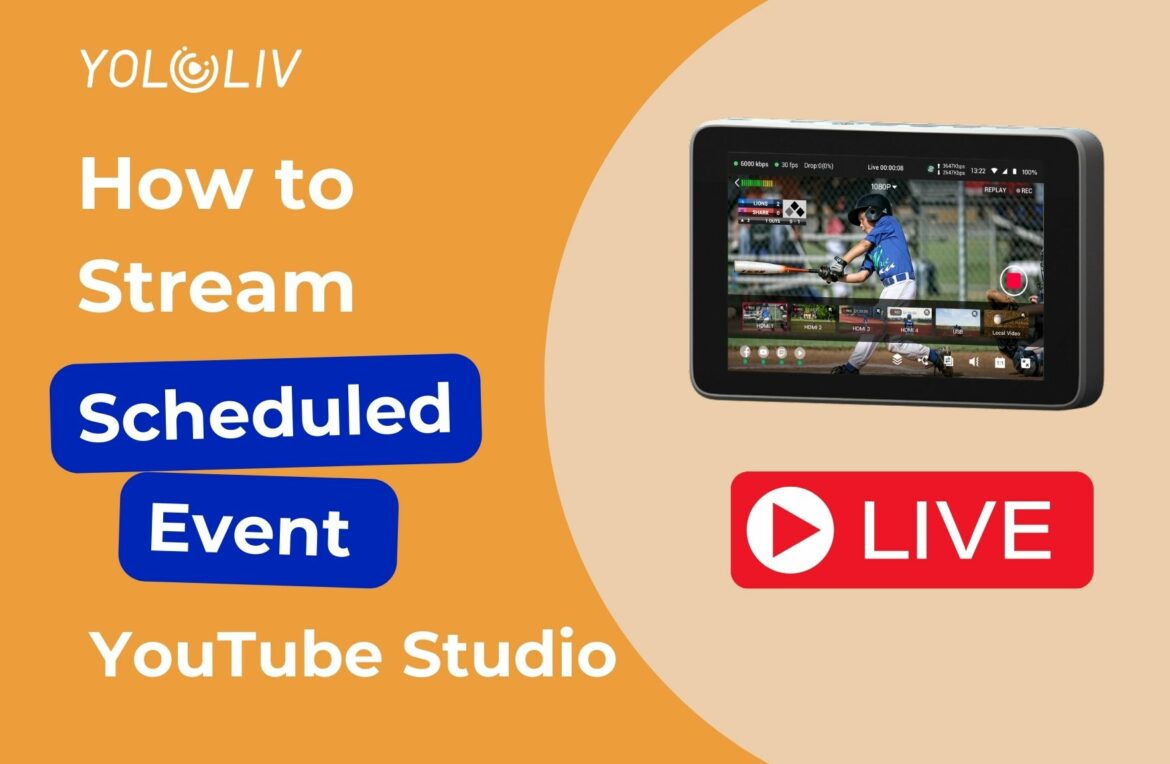If you’re using YoloBox to stream live to YouTube, it’s important to understand how scheduled events work between the two platforms. While YoloBox offers seamless integration with YouTube, there are some key differences when it comes to scheduled events. Here’s a simple guide to get you up and running.
What You Need to Know About Scheduled Events
When you create a scheduled event directly on YouTube, it won’t automatically appear on YoloBox. On the other hand, if you create a scheduled event on YoloBox, it will sync directly to your YouTube Studio. This means if you’re planning ahead and have already created an event on YouTube, you’ll need to take an extra step to stream via YoloBox.
A Step to Step Guide
Step 1: Create Your Scheduled Event in YouTube Studio
Before anything else, create your live event in YouTube Studio. Find ‘Manage‘ and click ’Scheduled Stream’, and you can schedule the event with reuse settings. But remember, this event won’t automatically sync to YoloBox.
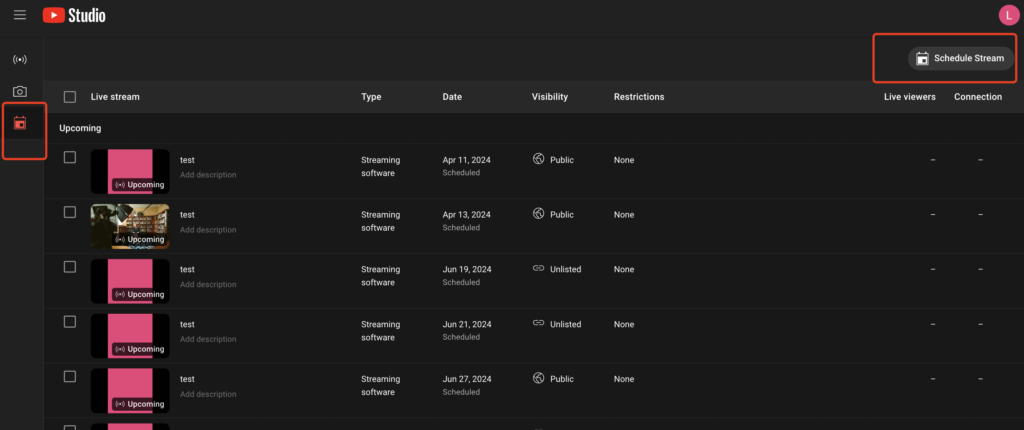
Step 2: Find Your Stream Key and Server URL
Once your event is set up on YouTube, you will see the stream settings for this scheduled event. Here, you’ll find the Stream Key and Server URL. Or you can navigate to YouTube Studio and go to the Live Control Room for the scheduled event.
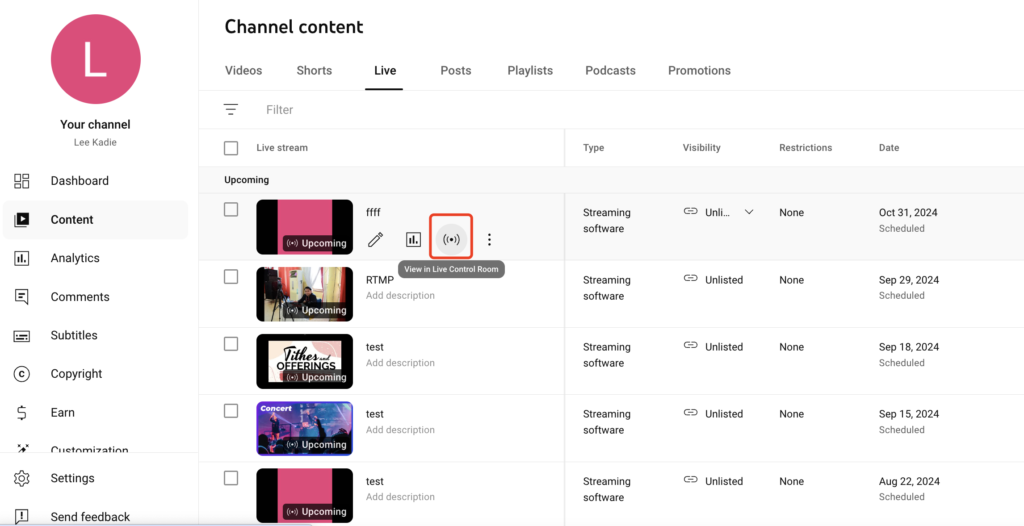
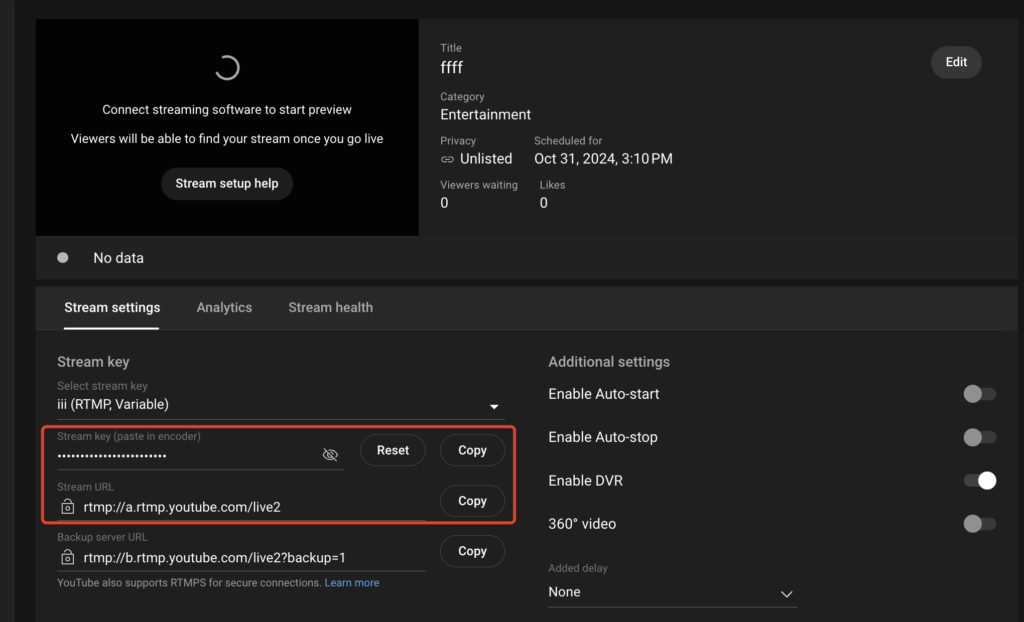
Step 3: Input Stream Key and Server URL in YoloBox
Go to YoloCast and add RMTP as the destination. Fill in the Stream Key and Server URL that you got from YouTube Studio. This links YoloBox directly to your pre-scheduled event.
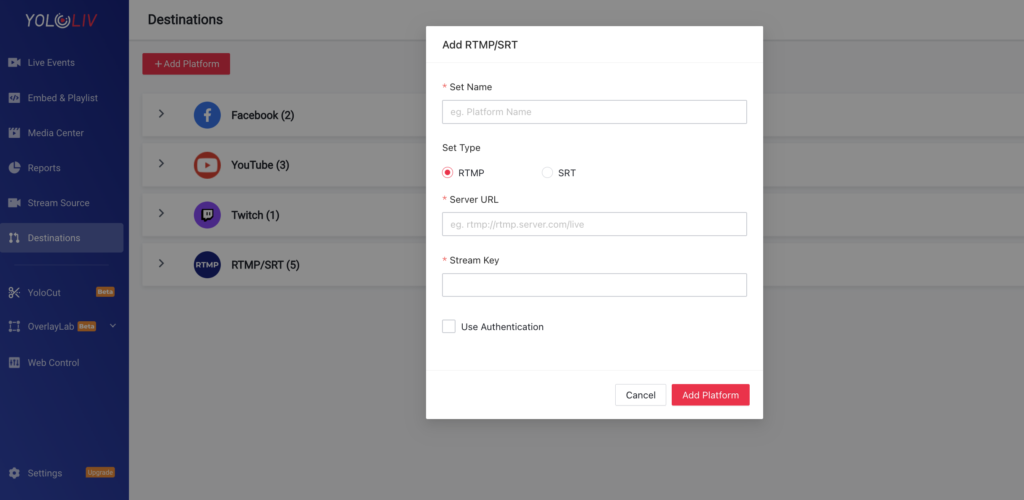
Step 4: Go Live with YoloBox
With the stream key and server URL in place, you’re all set to go live! Start streaming from YoloBox, and it will connect directly to the scheduled YouTube event.
By following these simple steps, you’ll be ready to stream your scheduled event seamlessly with YoloBox. Happy streaming!
4,709 total views, 15 views today

Meredith, the Marketing Manager at YoloLiv. After getting her bachelor’s degree, she explores her whole passion for YoloBox and Pro. Also, she contributed blog posts on how to enhance live streaming experiences, how to get started with live streaming, and many more.