Connecting your iPhone or iPad to YoloBox Ultra allows you to capture and stream content more easily. However, many users have trouble with this. So, here’s how to set it up and some key tips to ensure the best experience.
iPhone to YoloBox Ultra
To connect your iPhone, you’ll need a USB-C to HDMI adapter and an HDMI cable. Then, you can follow the steps below to connect.
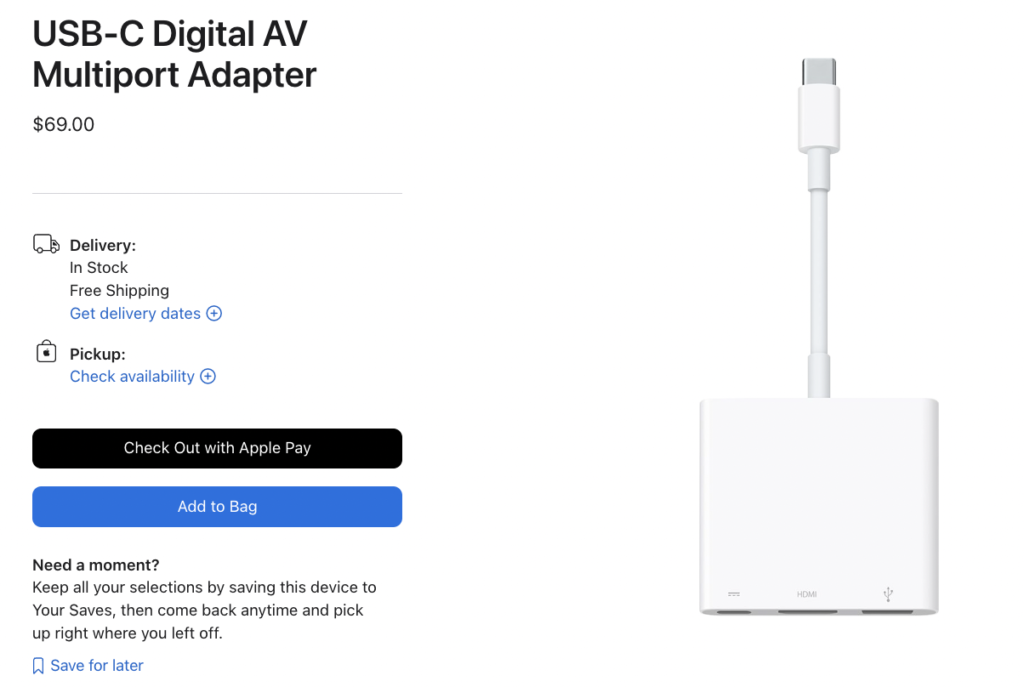
Steps:
First, Plug the USB-C end of the adapter into the YoloBox Ultra. Second, Connect the HDMI cable between the adapter and your iPhone. Then, Your iPhone’s display will appear on the YoloBox screen.
iPad to YoloBox Ultra (HDMI)
For iPad users, you can use a USB-C to HDMI cable to connect them. Plug the USB-C end directly into the YoloBox Ultra, then connect the HDMI end to your iPad. Also, if you can’t find the correct USB-C cable, you can use the adapter mentioned above.
iPad to YoloBox Ultra (USB)
Some users asked, ‘All my HDMI ports on the Ultra are filled. How can I connect my iPad?’ No worries, you can also connect it via the USB A port.
For the iPad, you can use an adapter to convert to HDMI or use a USB C to HDMI cable directly. Then, use an HDMI capture card to connect to the USB port. You can connect it with a USB A to USB A cable, or you can use a USB A to C cable along with a USB C to USB A female adapter.

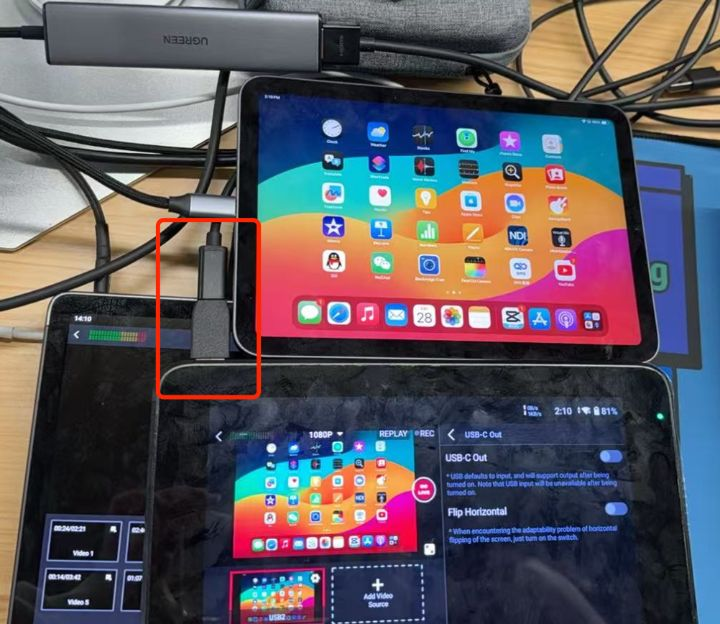
Important Note: Enabling Audio
While video will display seamlessly, you won’t get audio from the direct connection. So, many users can only see the camera image, but no audio. Here’s how to include audio in your stream:
- Download the Blackmagic Camera app on your iPhone or iPad.
- Go to ‘Settings‘, and find the ‘Audio Monitor‘ feature.
- Enable audio monitoring, and ensure the audio output is changed, not the Speaker.
- Make sure that you enable the HDMI audio channel on the YoloBox.
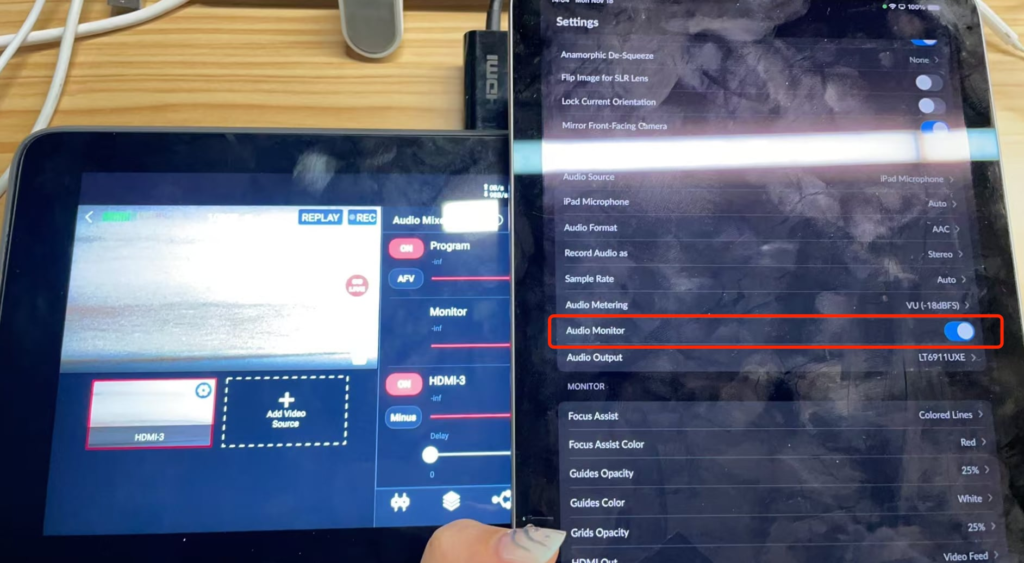
Conclusion
With the right adapters and apps, connecting your iPhone or iPad to YoloBox Ultra is a simple and effective way to elevate your streaming setup. Last but not least, remember to enable audio for a complete experience!
6,887 total views, 7 views today

Meredith, the Marketing Manager at YoloLiv. After getting her bachelor’s degree, she explores her whole passion for YoloBox and Pro. Also, she contributed blog posts on how to enhance live streaming experiences, how to get started with live streaming, and many more.


