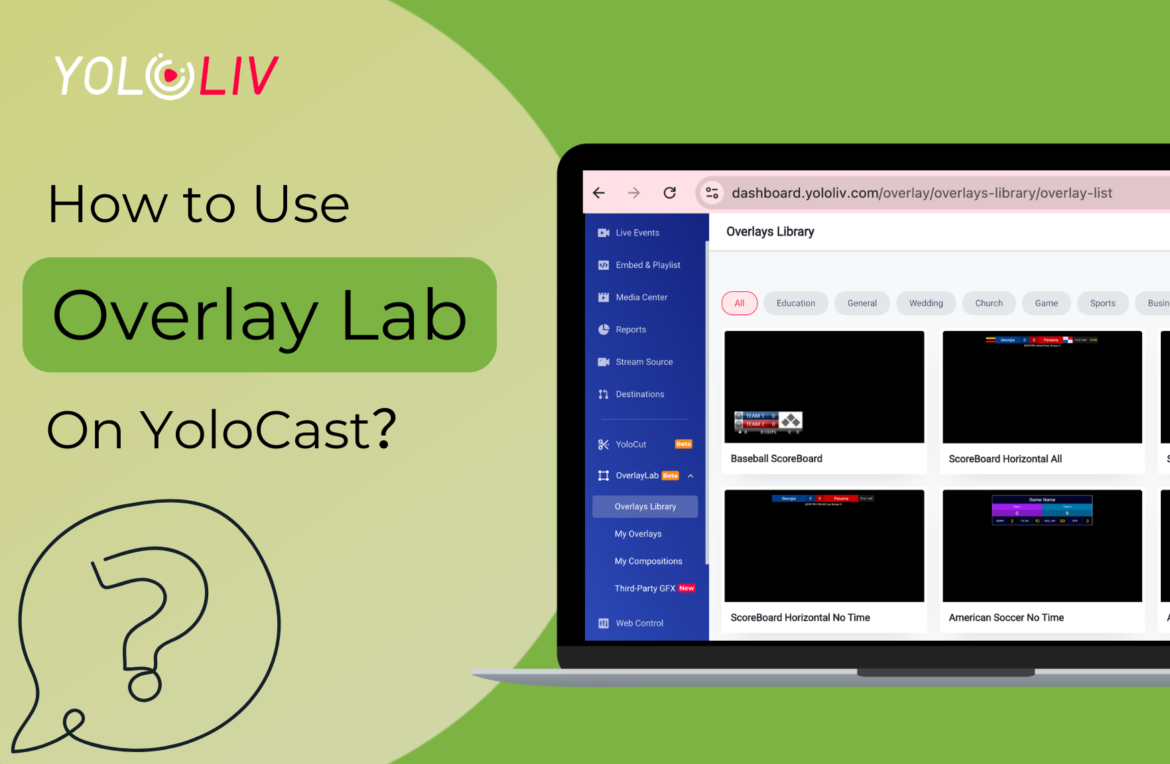A great livestream is more than just a video—it’s an experience. Whether you’re broadcasting a sports game, a webinar, or a live event, high-quality overlays can take your stream from basic to professional. Imagine a real-time scoreboard keeping your audience engaged during a match, a countdown timer building anticipation, or sleek lower-thirds displaying key information—all seamlessly integrated into your stream.
With YoloLiv Overlay Lab, you don’t need expensive production hardware or complicated software to achieve this. This 100% cloud-based solution lets you create stunning graphics in minutes, no subscription required. From pre-designed templates to fully customizable overlays, it provides everything you need to enhance your live production effortlessly.
In this guide, you’ll learn how to navigate Overlay Lab, create free overlays, sync them to YoloBox, and even apply them to streaming software like OBS. Let’s dive in and transform your live streams with professional-grade overlays!
What Is an Overlay?
An overlay is a visual element layered on top of your live video feed. These graphics are used to display essential information, branding, or creative visuals without interrupting the main content.
Overlays can be divided into several categories, each with a specific role. For example, scoreboards are great for sports events, showing live scores, team names, and timers. Lower thirds are often used in webinars or interviews to introduce speakers or topics. Similarly, countdown timers are perfect for building excitement before an event begins.
Now that you understand what overlays are and their types, let’s take a closer look at the tool that makes creating them easier than ever: the YoloLiv Overlay Lab.
What Is the YoloLiv Overlay Lab?
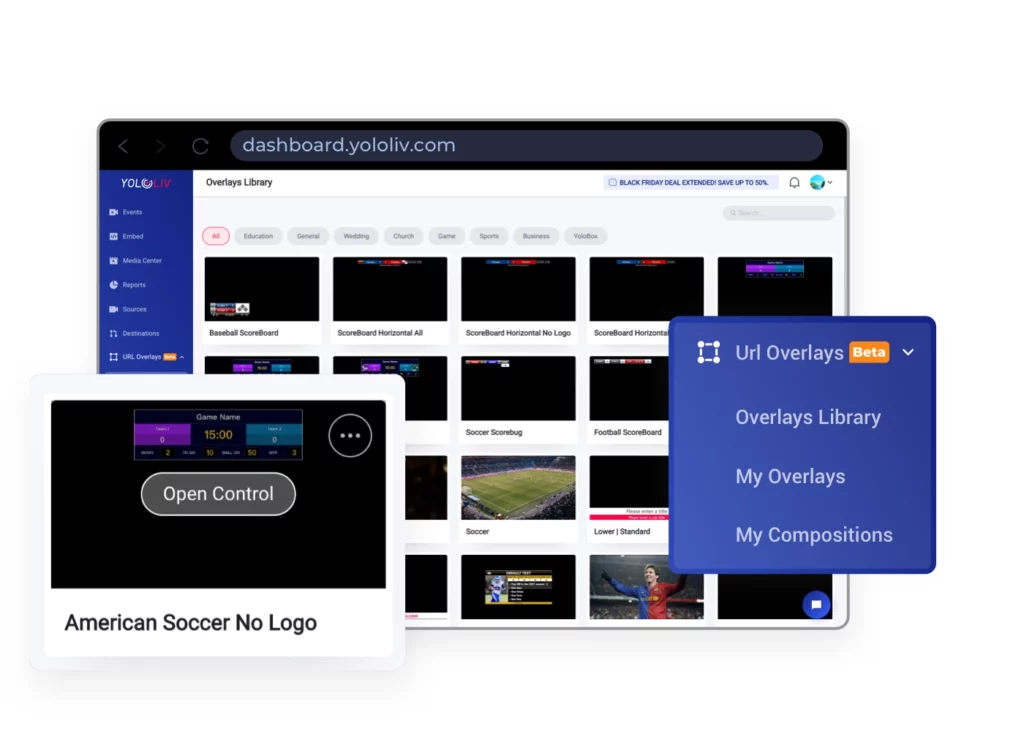
The YoloLiv Overlay Lab is a groundbreaking tool that redefines how live-streaming graphics are created and managed. Fully cloud-based, it eliminates the need for expensive hardware or complex software, making professional overlays accessible to everyone. From sports broadcasts to webinars and casual live events, the Overlay Lab offers a versatile solution tailored to any scenario. With over 100 pre-designed templates, users can quickly customize overlays like scoreboards, countdown timers, and lower thirds to suit their streams. It also supports real-time edits and seamless integration with all major streaming encoders. Best of all, this feature-packed platform is entirely free, even for those without a YoloCast subscription. By combining simplicity, creativity, and efficiency, the YoloLiv Overlay Lab is an essential tool for streamers who want to captivate their audience with polished, professional visuals.
Navigating the YoloLiv Overlay Lab:
To maximize the potential of the YoloLiv Overlay Lab, it’s important to understand its layout:
Overlay Library
The Overlay Library is the heart of the platform. This is where you’ll find nearly 100 pre-designed templates, ranging from simple lower thirds to detailed scoreboards. These templates are perfect if you need professional-quality overlays quickly. With just a few clicks, you can select and customize a design that fits your stream.
My Overlay
After selecting a template, the next step is to add it to My Overlay. This section acts as your dashboard for managing overlays. You can make basic edits, like updating team names or changing colors, and sync them directly with your YoloBox. If you’re looking for a straightforward way to organize your overlays, My Overlay has you covered.
My Composition
For more advanced customization, head to My Composition. Here, you can build overlays from scratch or enhance templates from My Overlay. This section offers complete creative freedom, making it ideal for users who want unique designs tailored to their specific events.
Third-Party GFX
Lastly, the Third-Party GFX feature allows you to import web URL overlays directly into YoloBox Ultra. This feature is especially useful for integrating dynamic, real-time graphics into your streams. For more details on this feature, check out our dedicated guide: How to Use the Third-Party GFX Feature on YoloCast.
How to Create Free Overlays in the Overlay Lab
1. Select a Template
First, choose a suitable overlay template from the Overlay Library. With over 100 free templates available, you can find one that matches your live-streaming needs.
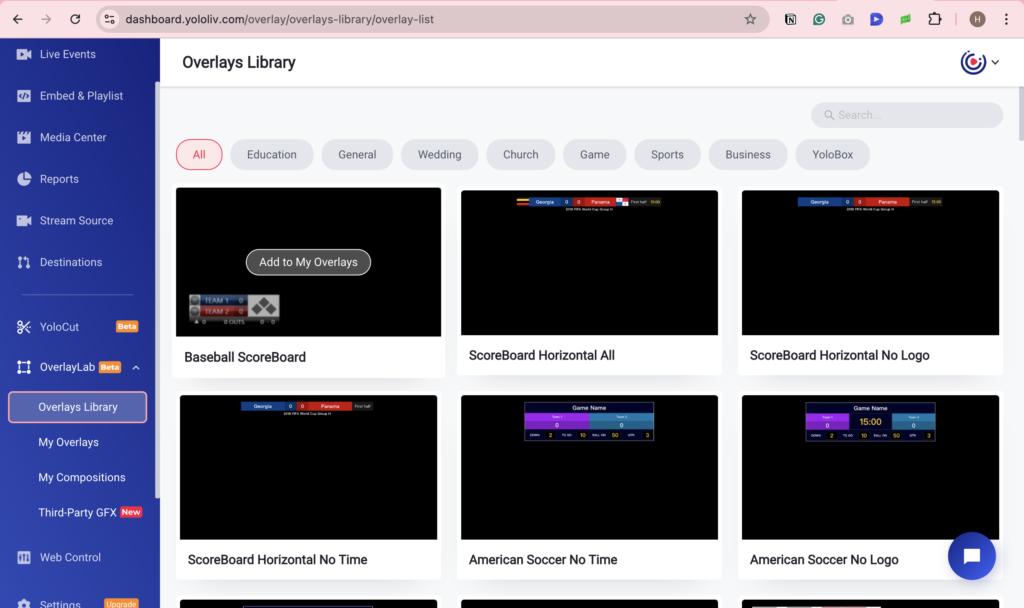
2. Add to My Overlay
After selecting a template, click “Add to My Overlay” to add it to My Overlays. This section allows you to control and edit your overlays easily.
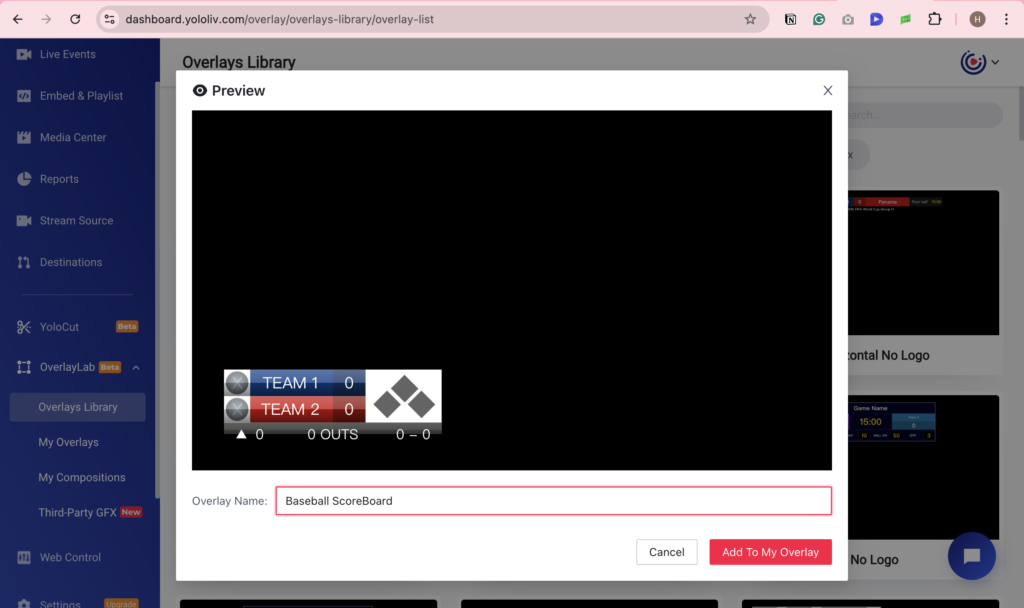
3. Edit the Overlay
Click “Open Control” to access the control panel, where you can customize your overlay in real time. Modify text, colors, and other elements to match your branding and event needs.
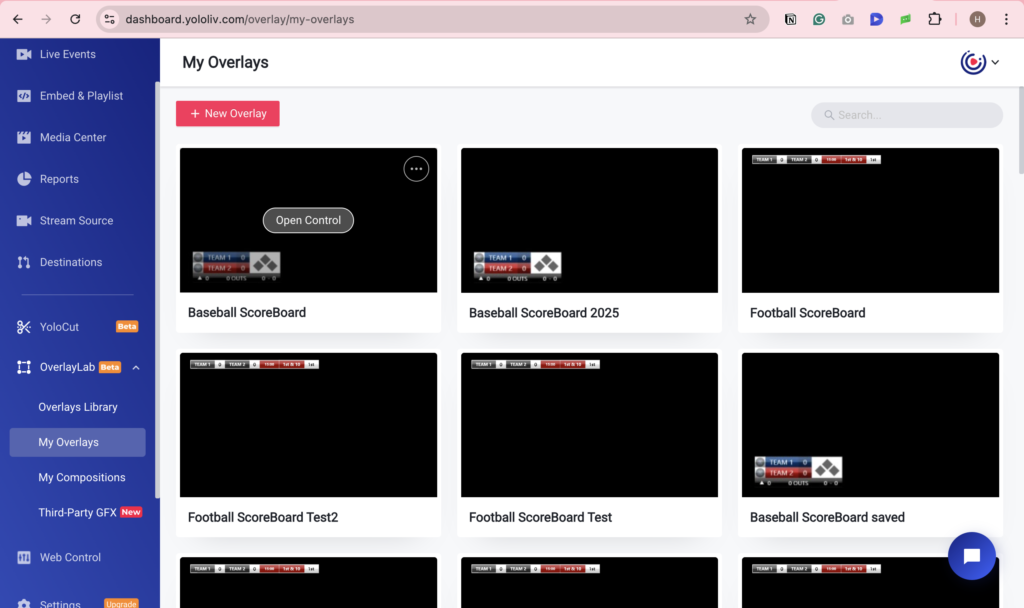
Understanding the Control Panel
The control panel has four main sections:
- Layers (Left Panel): Here, you can add new overlays. For example, if you want to display both your logo and a scoreboard, you can add an image overlay for your logo. If your overlay includes animations, you can start or pause them here to preview your overlay.
- Control (Center Panel): This section provides extensive customization options. You can rename overlays, change colors, and edit scoreboard details such as team names, logos, and scores. After making changes, click “Update” to apply them. If you want overlays to update automatically without clicking ”Update” every time, add them to My Composition for real-time updates. Learn more in this guide: How to Create a Customized Scoreboard on YoloCast Overlay Lab?
- Review & Output (Right Panel): This section allows you to preview and output overlays, ensuring they look perfect before going live.
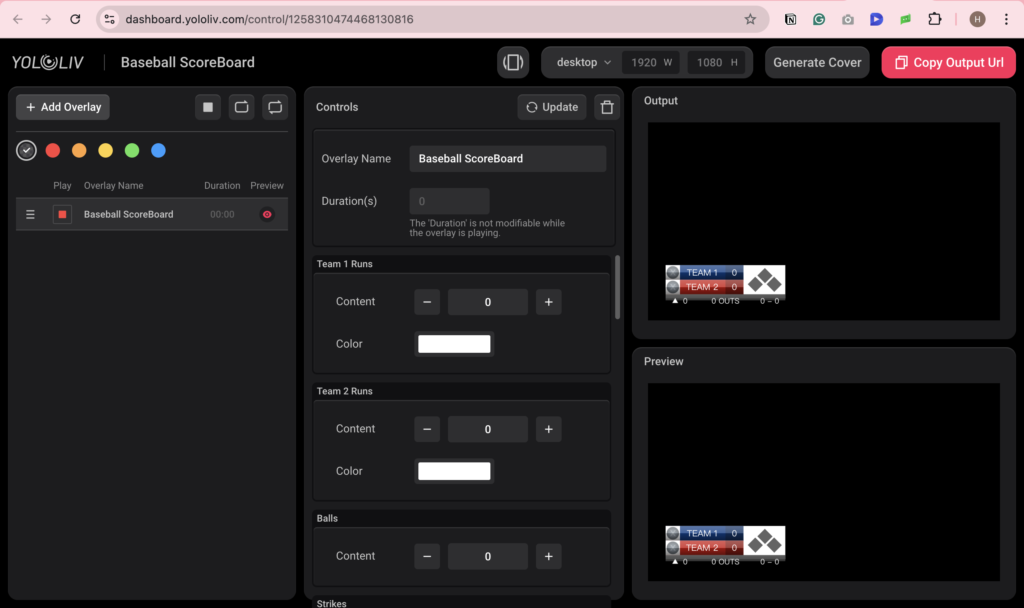
4. Save and Sync to YoloBox:
Once you finish editing and updating, the system automatically saves your overlay and syncs it to YoloBox. To find and apply it in YoloBox, please follow the below steps.
Applying Overlays to Your Live Stream
On YoloBox:
To apply overlays to YoloBox, open YoloBox and go to the overlay page. Click the “+” button in the bottom right corner to add an overlay. Select “YoloCast overlays”, and you will see all the overlays you created in My Overlay. These overlays sync automatically to YoloBox. Simply click on the one you want to use, and it will be applied to your live stream instantly.
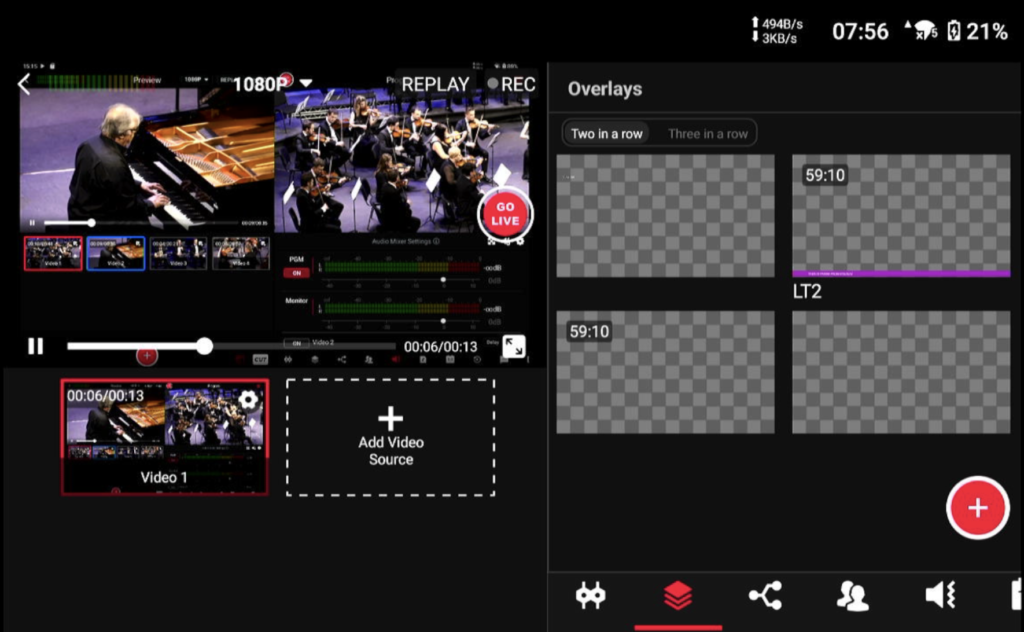
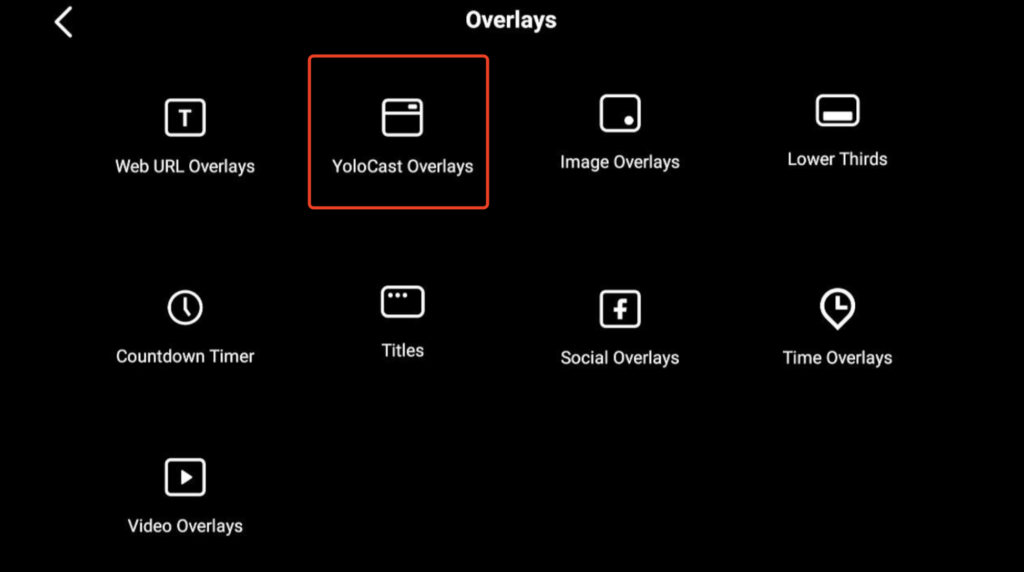
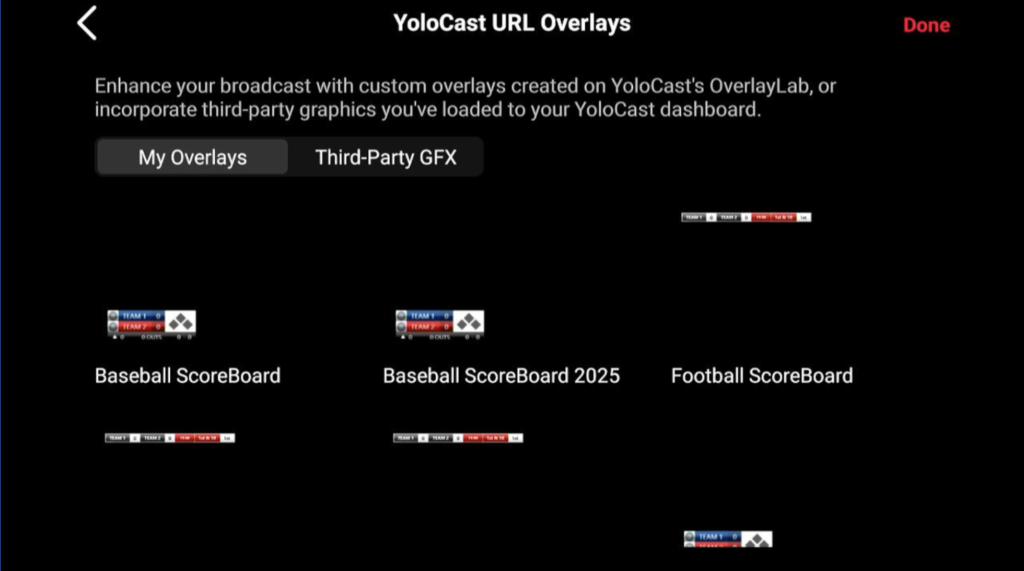
On OBS:
In OBS, navigate to the Sources section, click “+”, and select Browser to add a new browser source. Then, go to the YoloCast overlay editing page and click “Copy Output URL”. Return to OBS and paste the copied URL into the browser source settings. Your overlay will now appear on your live stream, enhancing your broadcast with high-quality graphics.
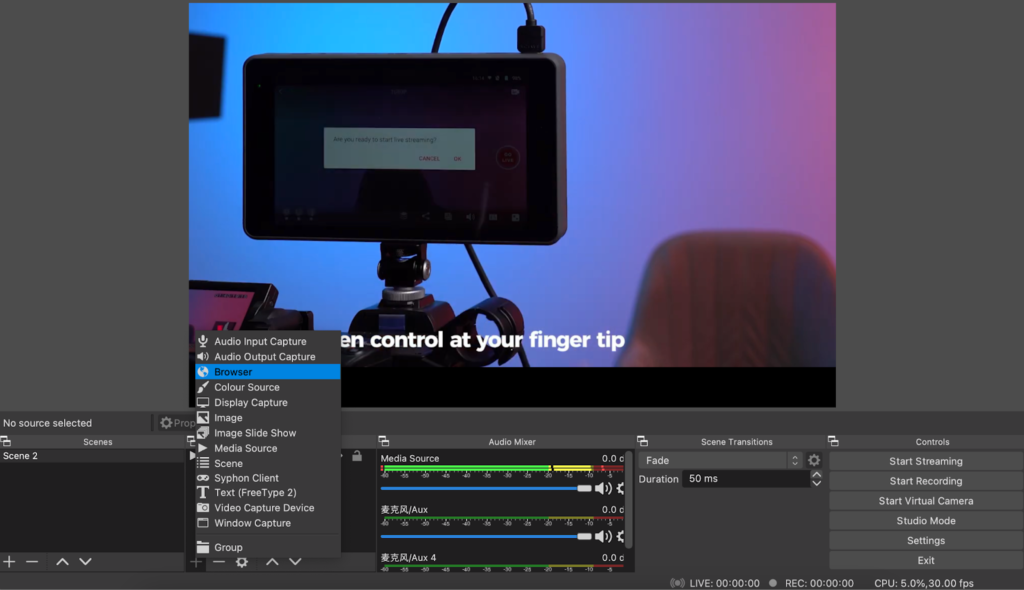
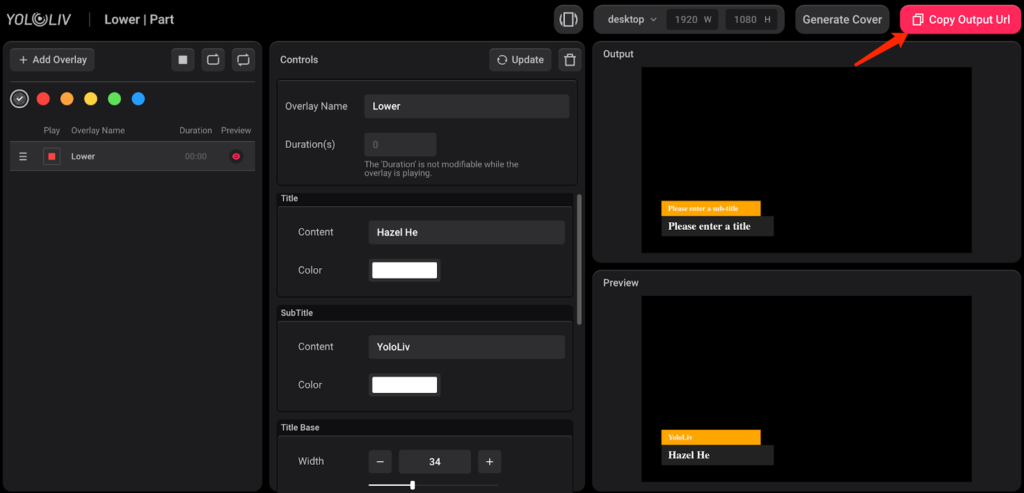
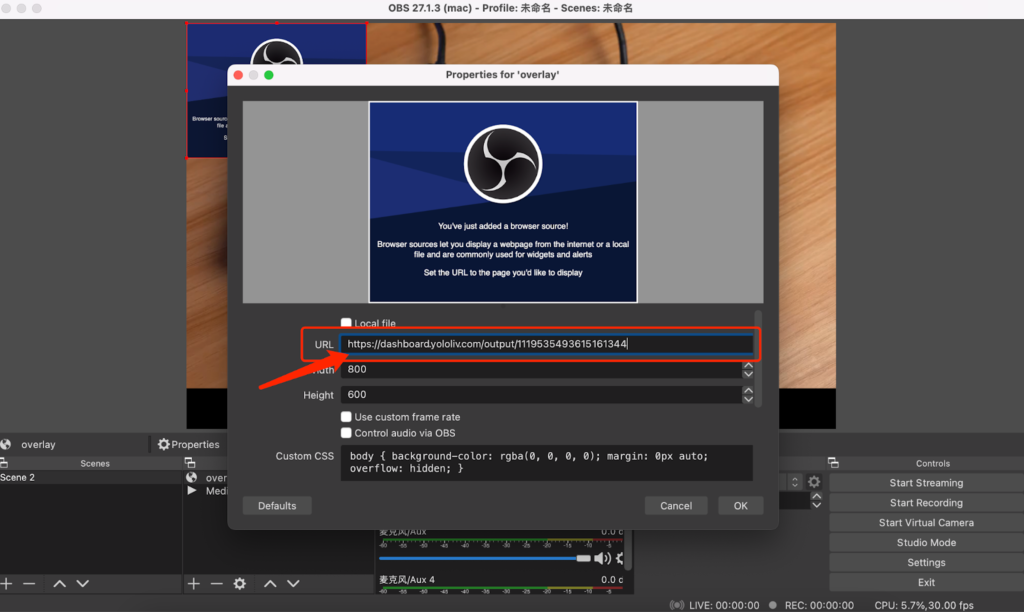
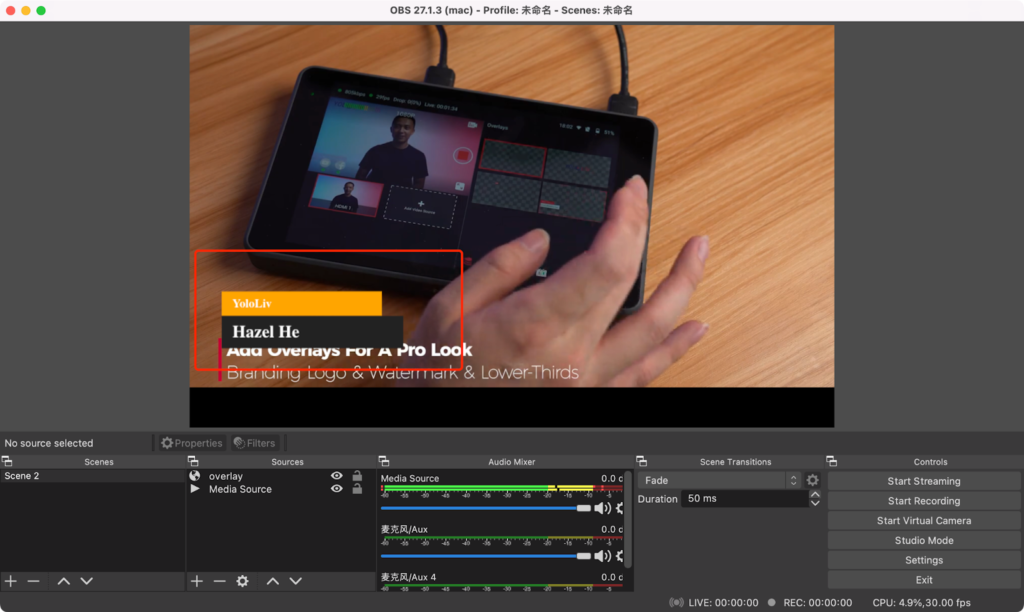
Conclusion
The YoloLiv Overlay Lab is a must-have tool for live streamers looking to elevate their content. It’s free, easy to use, and packed with features that make creating professional overlays a breeze. From pre-designed templates to advanced customization options, the Overlay Lab has everything you need to impress your audience. Whether you’re streaming a sports match or hosting a webinar, this tool ensures your visuals stand out. Ready to transform your live streams? Start exploring the Overlay Lab today!
4,509 total views, 27 views today

Hailey, a Customer Success Specialist at Yololiv, she brings immense enthusiasm to assisting users in understanding the various features of YoloCast and resolving any usage-related issues they may encounter. Alongside her support efforts, she also curates articles sharing tips, troubleshooting advice, and other helpful insights to enhance users’ experience with YoloCast.