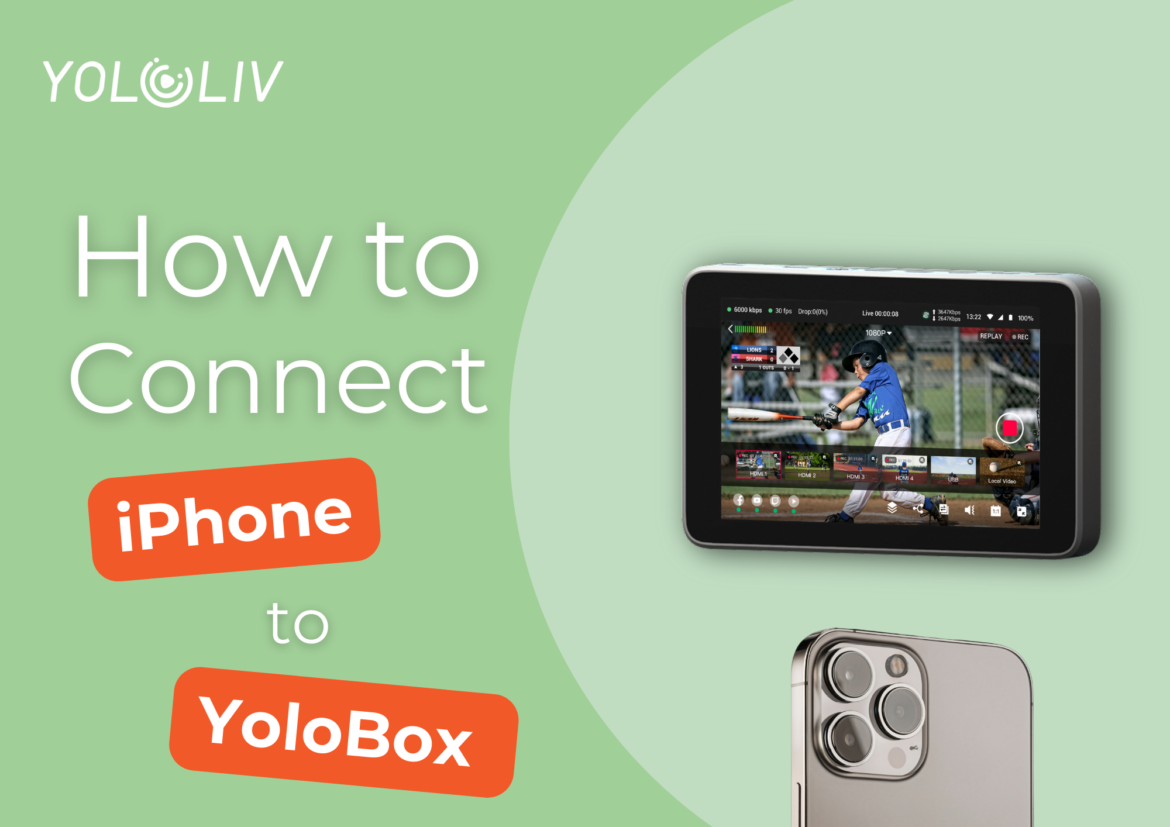The YoloBox provides a compact, all-in-one solution for an awesome live production. However, do you know that you can greatly enhance its capabilities by connecting your iPhone to it? Whether you want to use your iPhone as a camera or display its screen on the YoloBox, there are straightforward methods to achieve this.
Q1: How to Use iPhone as a Camera
If you want to use your iPhone as a camera source for the YoloBox, you need to install an app called “BlackMagic Cam”. This software links your iPhone’s camera to the YoloBox. Download and install the “BlackMagic Cam” app from the App Store. Follow the app’s instructions to configure streaming or recording settings. Then connect your iPhone to the YoloBox’s HDMI IN using an HDMI cable to transfer footage.
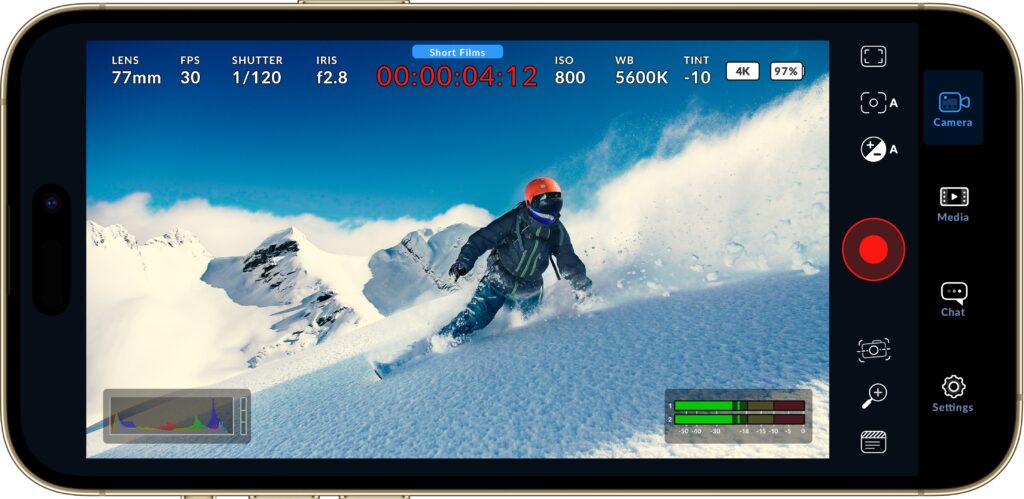
Q2: How to Display iPhone Screen on YoloBox
Furthermore for those who wish to connect iPhone to YoloBox, the process is slightly different and simpler. All you need is a direct connection via HDMI. This method is perfect for showcasing apps, presentations, or other content stored on your iPhone during a live session.
Essential Equipment: HDMI-USB Adapter
It’s important to note that both methods require the use of an iPhone-specific HDMI-USB adapter. This adapter is crucial because it converts the signal from the iPhone to a format that is compatible with the YoloBox. Without this adapter, the connection is likely to fail. So ensuring you have the correct adapter is key to a successful setup.

Troubleshooting Common Issues
What’s more, even with the right setup, you might encounter issues. Such as the HDMI connection continuously loading (indicated by a spinning circle) or failing to transmit a signal. This is often a sign that the HDMI needs an upgrade. (A tutorial blog: How to Resolve HDMI Issues on YoloBox Ultra) So if you face such issues, here are a few steps you can take:
- Ensure your HDMI-USB adapter is specifically designed for iPhone compatibility.
- Check for any available updates for your ‘BlackMagic Cam’ app or any firmware updates for your YoloBox.
- Try using a different HDMI cable or adapter to rule out the possibility of defective equipment.
Conclusion
By integrating your iPhone with YoloBox, you unlock various live broadcast enhancements. Follow procedures, ensure proper equipment for seamless integration. Maintain equipment, troubleshoot issues promptly to optimize live production setup. This guide offers insights on connecting iPhone to YoloBox for enriched content creation.
3,521 total views, 19 views today
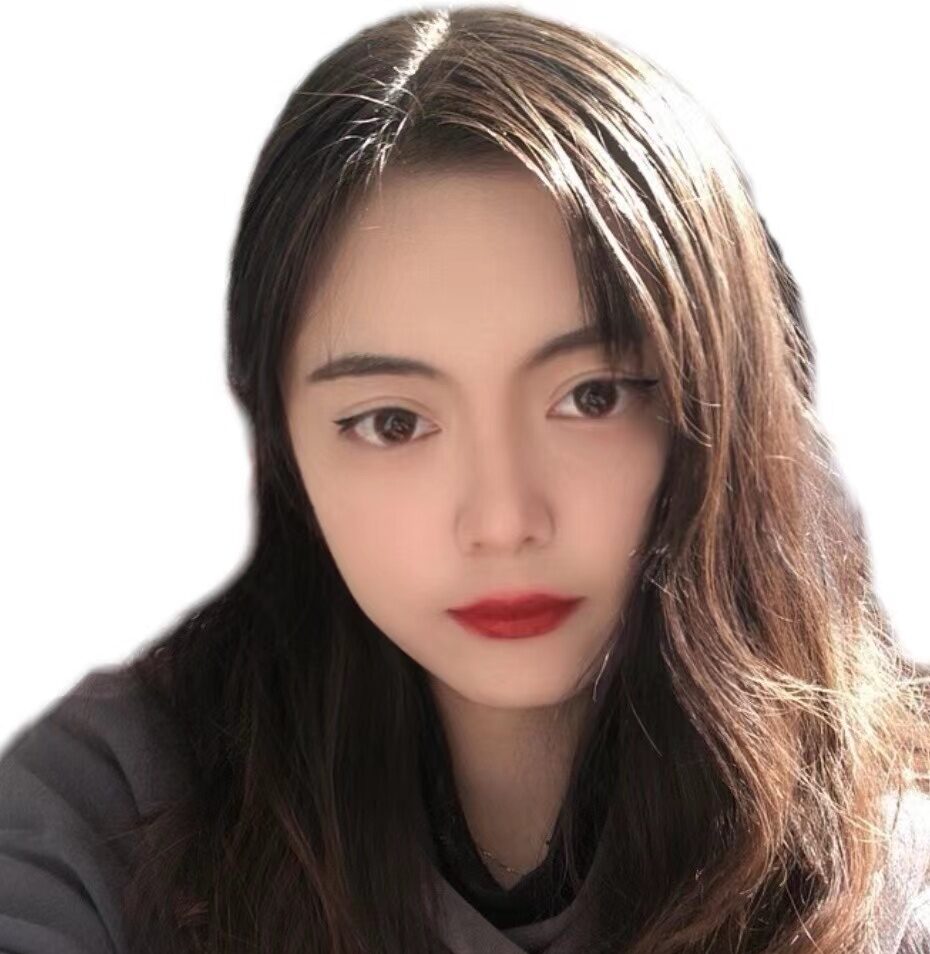
Sharon, a member of YoloLiv, has a great interest in the live streaming industry and is learning to write articles related to live streaming.