In today’s digital age, the need for multilingual input has become increasingly common for many users across various devices. YoloBox, as a powerful live streaming device, supports multilingual keyboard settings to help users interact more conveniently during live streams. Here is a detailed guide on how to set up keyboard languages on YoloBox:
First, Access the Settings Page and Locate the Keyboard Settings
Initially, open the Account & Settings page on your YoloBox. This is the hub for managing the device’s functions and personalizing settings. All basic configurations for the device can be completed here.
Within the Account & Settings page, find and click on the Keyboard Settings option. This section consolidates all settings related to keyboard input.
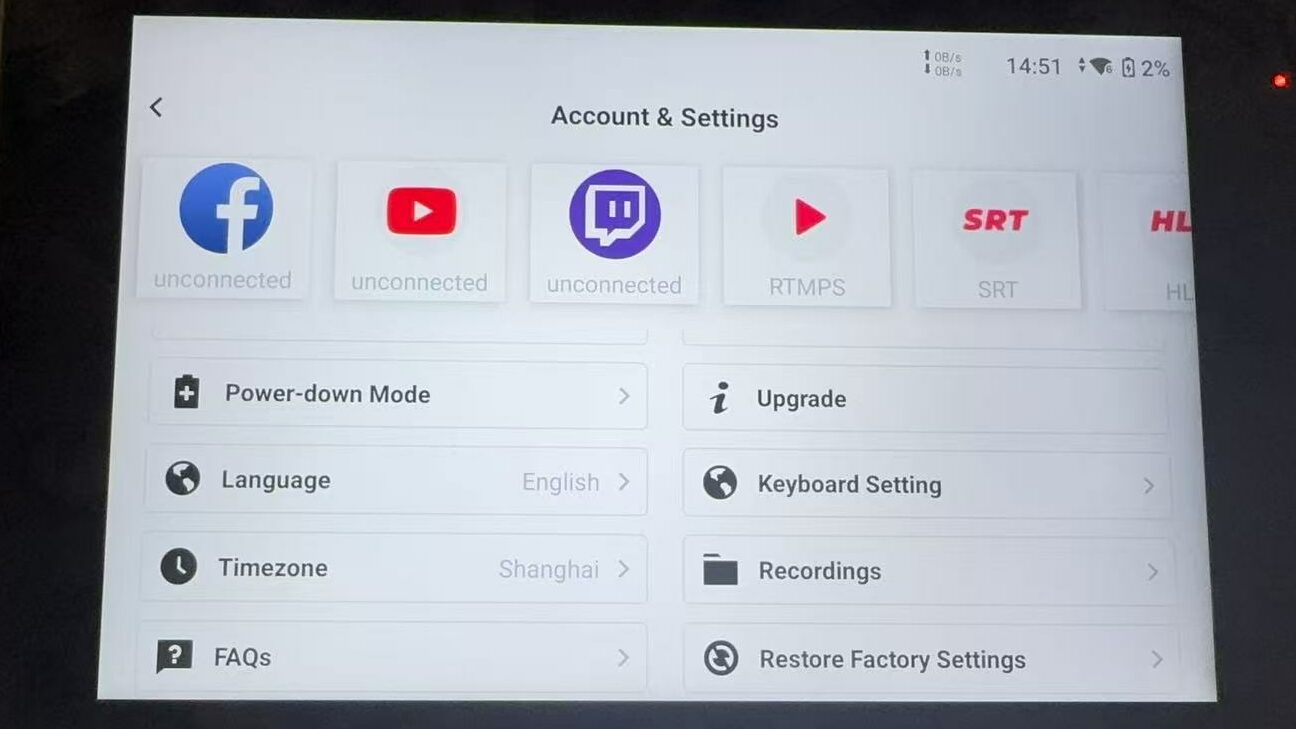
Then, Select the Language Option
In the Keyboard Settings page, click on the Language option. This step is crucial for setting the keyboard language. By selecting different languages, you can switch the input language of the keyboard.
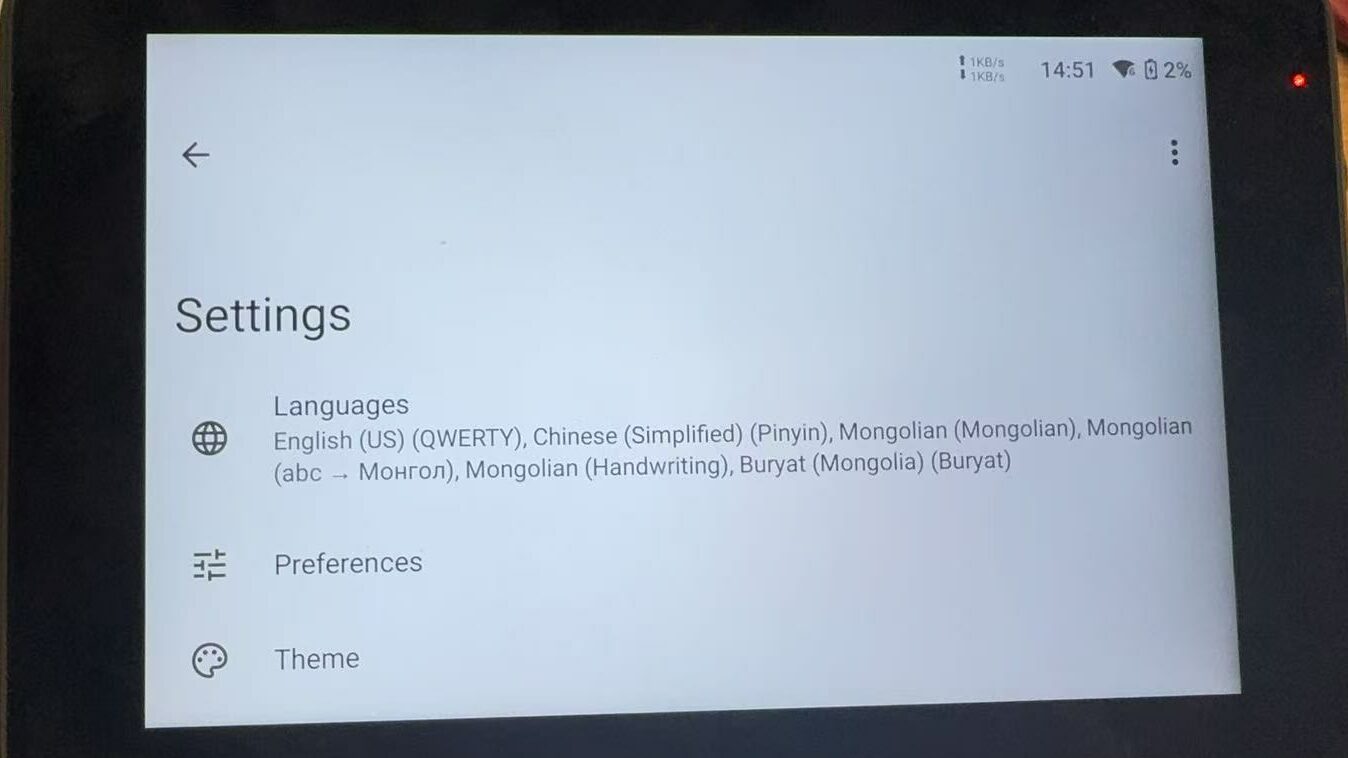
After That, Add a New Keyboard
Click the ADD KEYBOARD button. A list of languages will appear on the screen. You can scroll through the list to select the language you need. If you know the exact name of the language, you can also use the search button for a quick search. This allows you to efficiently locate the target language.
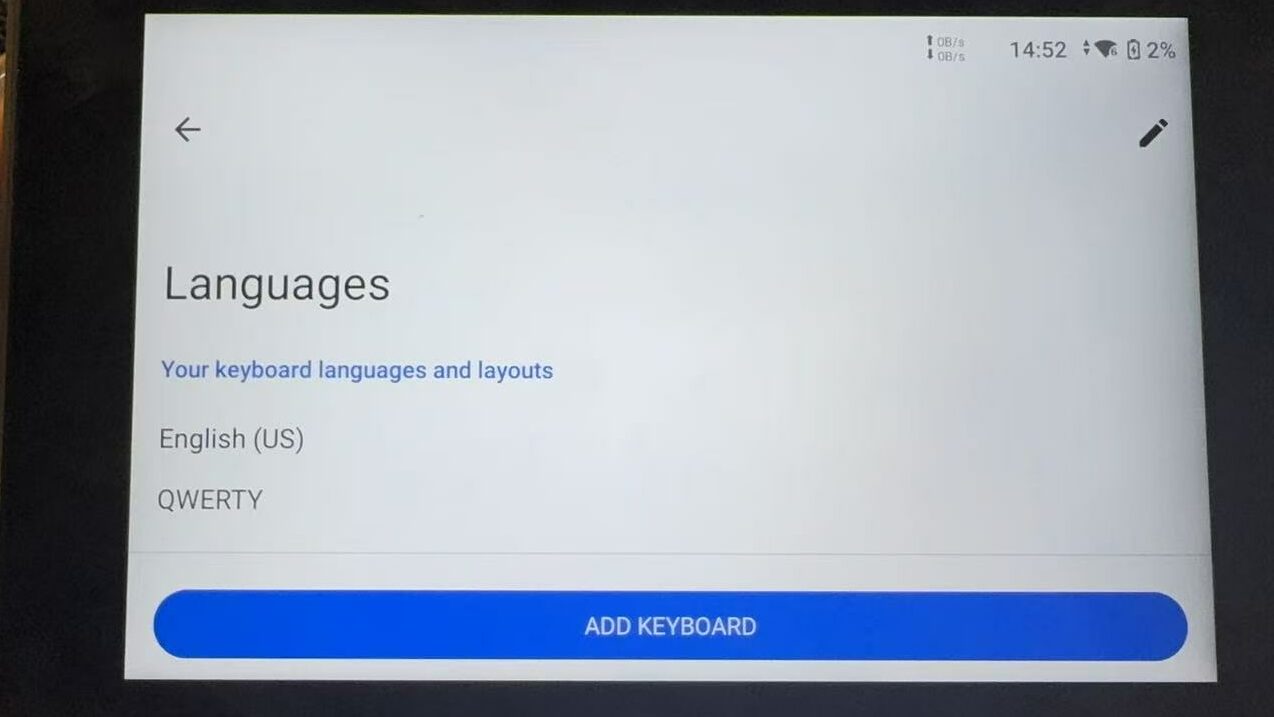
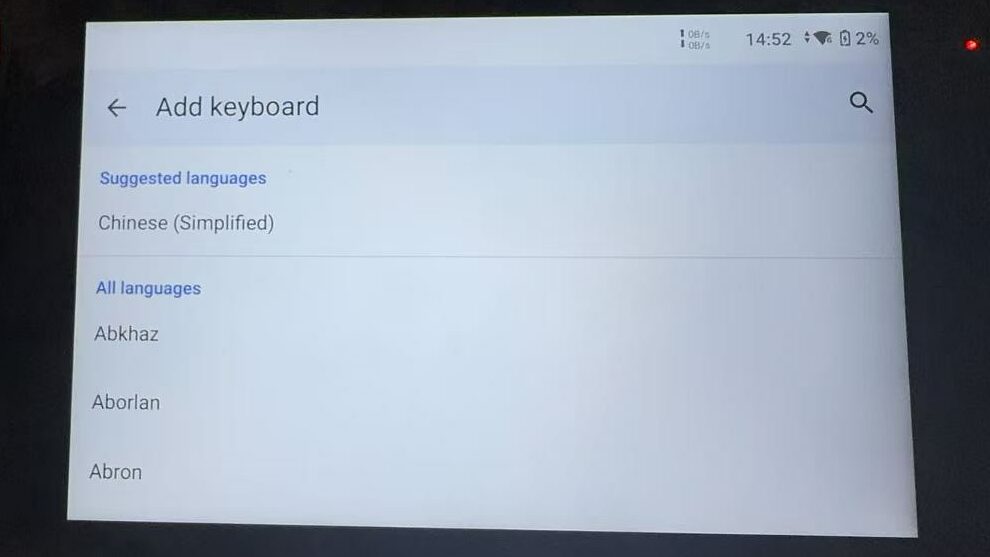
Additionally, Choose the Keyboard Type
For some languages, YoloBox offers various keyboard types to choose from. Such as uppercase/lowercase keyboards or handwriting keyboards. You can select the keyboard type based on your typing habits and needs. For example, when you frequently need to input uppercase characters. Just choose a keyboard with uppercase switching functionality will be more convenient.
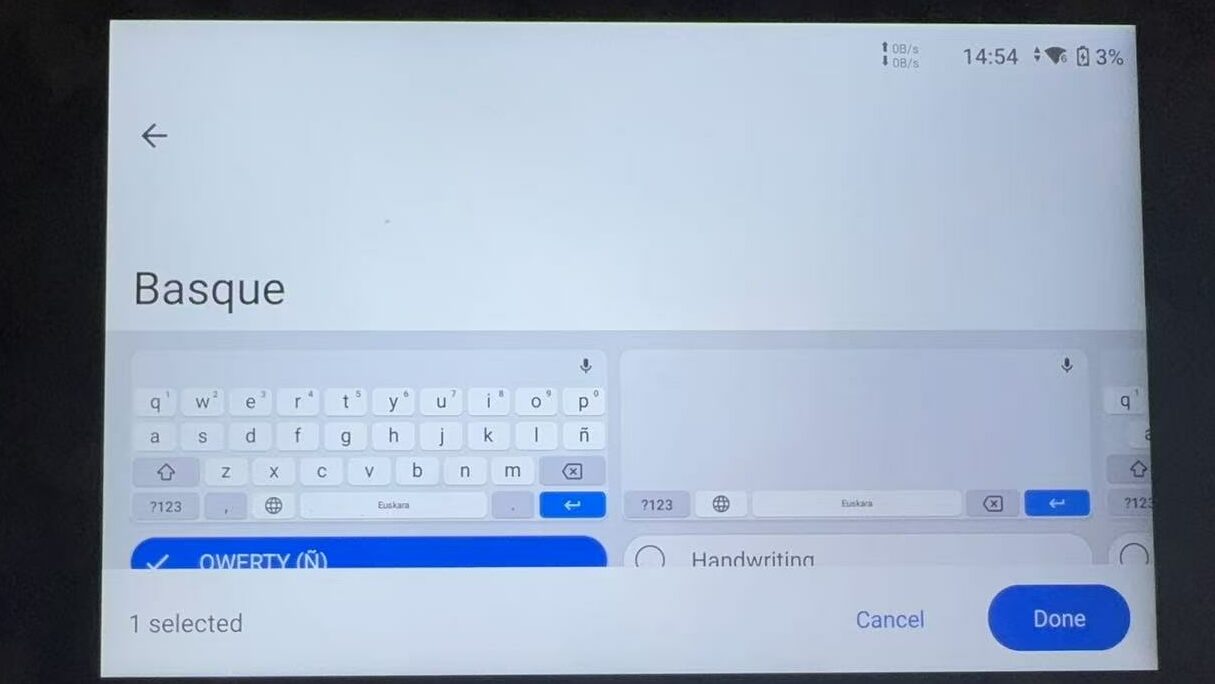
Once you have selected the language and keyboard type, click the Done button to complete the setup. The newly added language keyboard will be saved to the device and can be used for input at any time.
To Switch Languages
After completing the setup, when you need to use the keyboard for input, you can switch languages by clicking the globe icon at the bottom left corner of the keyboard. This allows you to flexibly switch between different languages for input according to the content of the live stream and interaction needs.
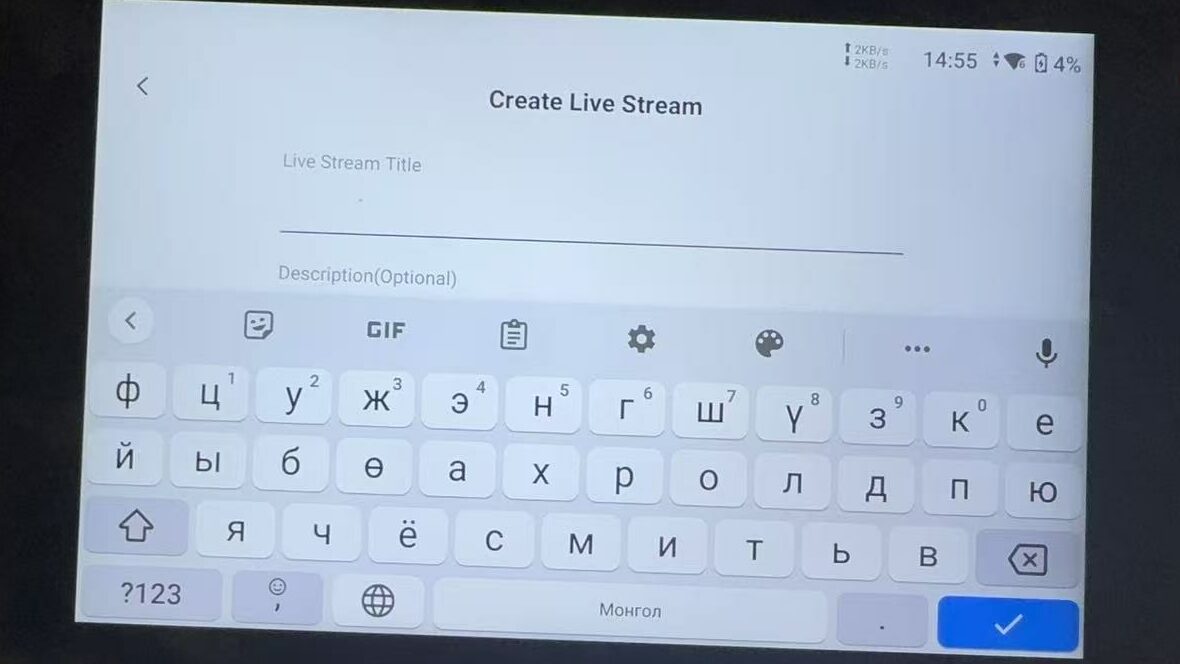
Conlusion
By following these steps, you can easily set up and switch keyboard languages on YoloBox to meet the needs of multilingual live streaming. Whether interacting with audiences from different countries or live streaming in a multilingual environment, YoloBox provides convenient input support for you.
1,023 total views, 27 views today
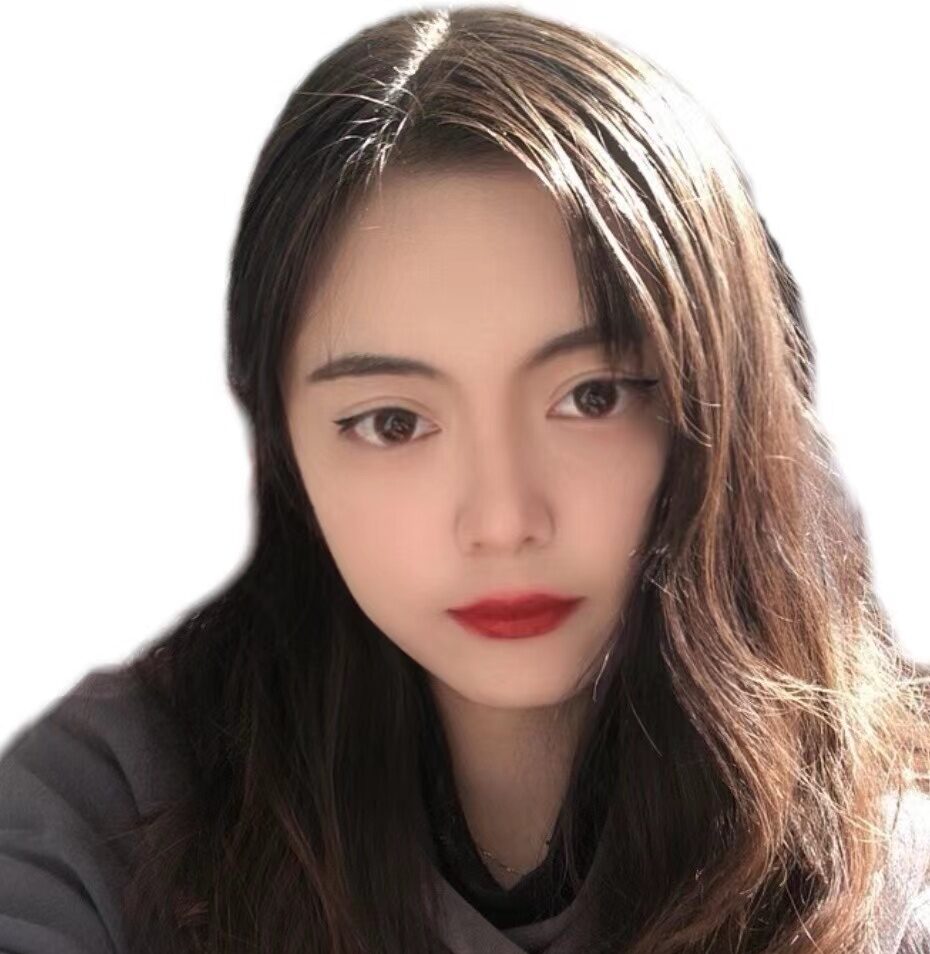
Sharon, a member of YoloLiv, has a great interest in the live streaming industry and is learning to write articles related to live streaming.


