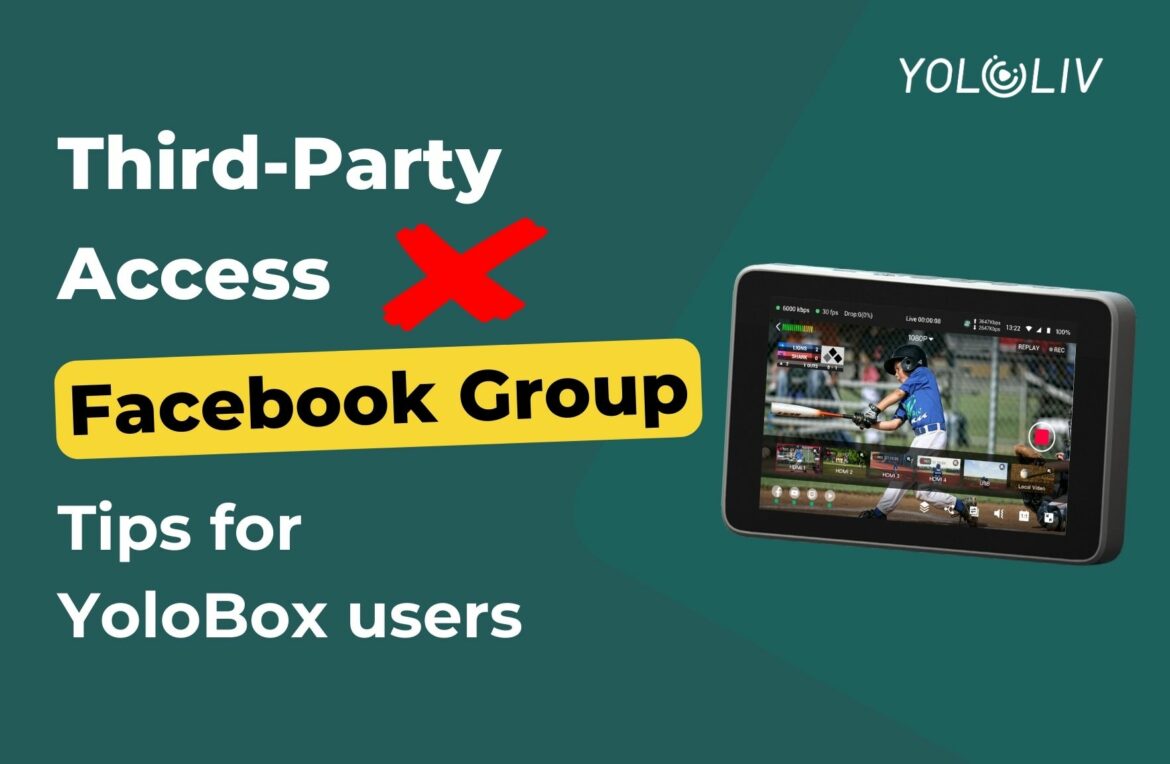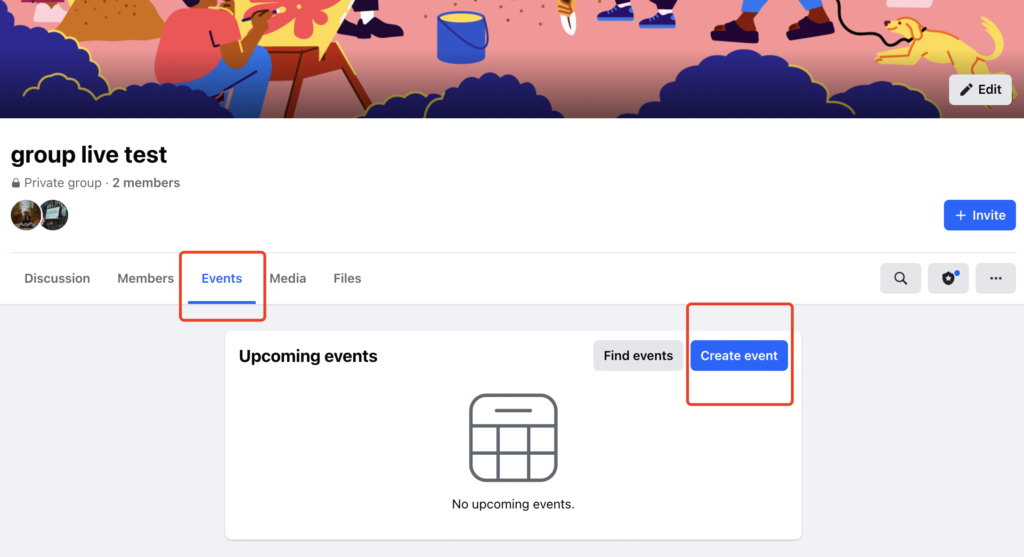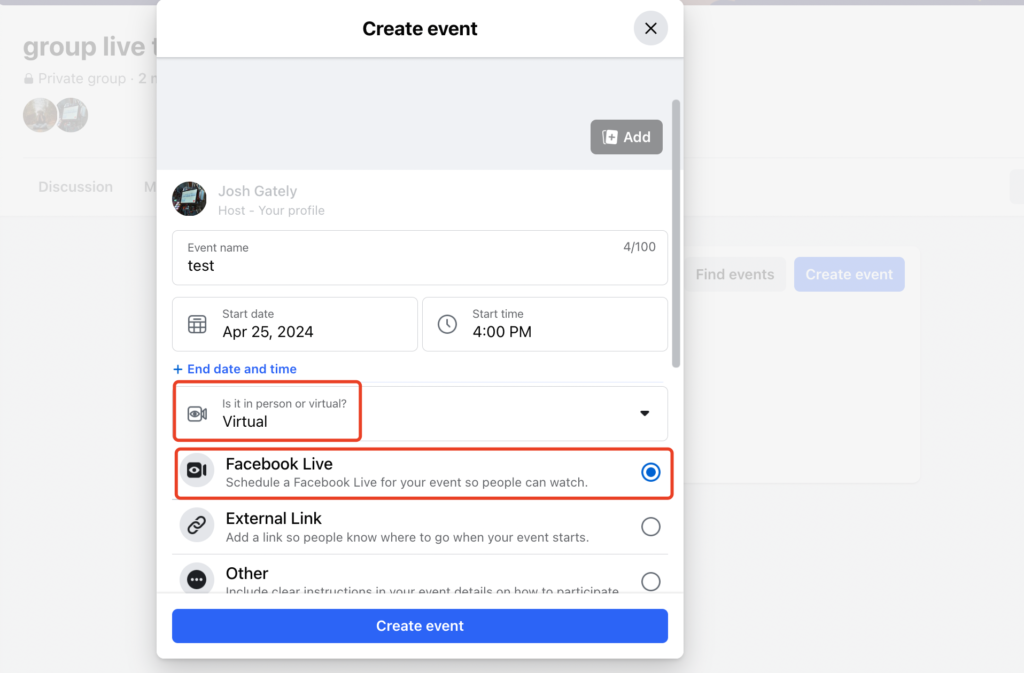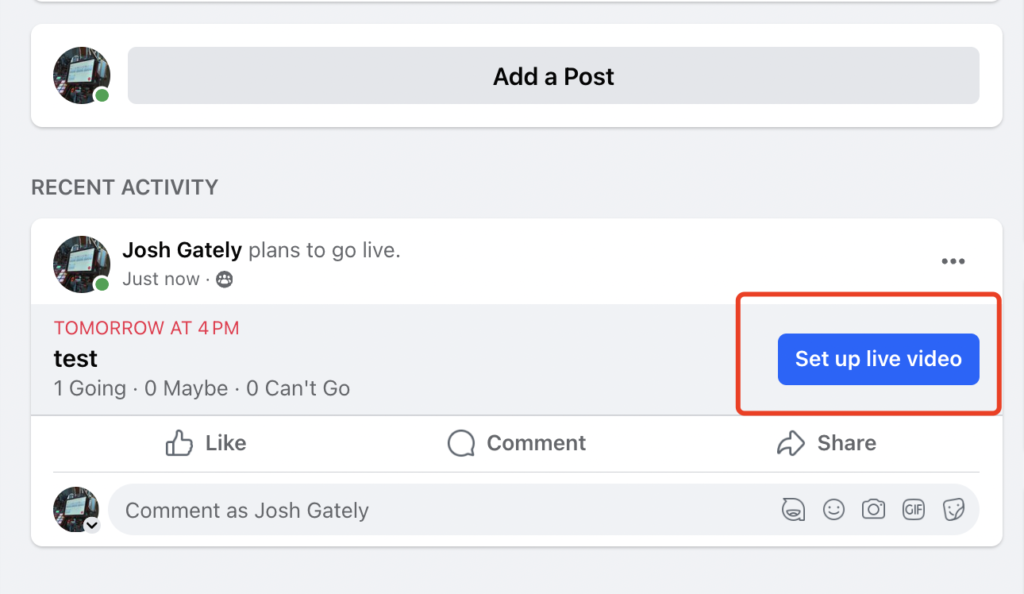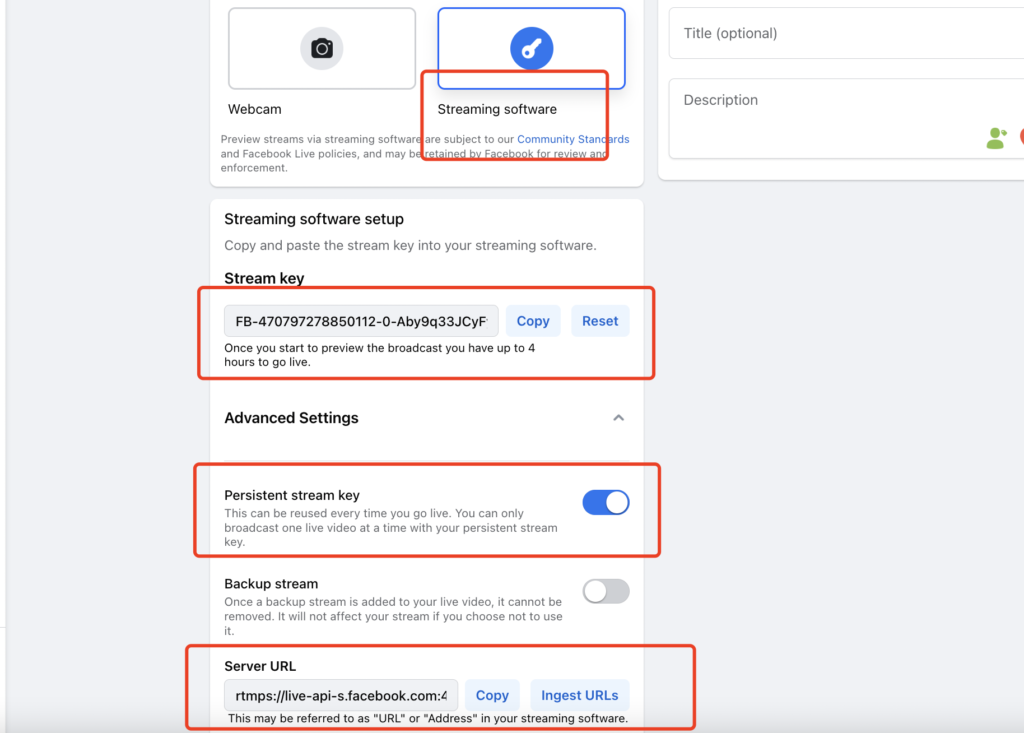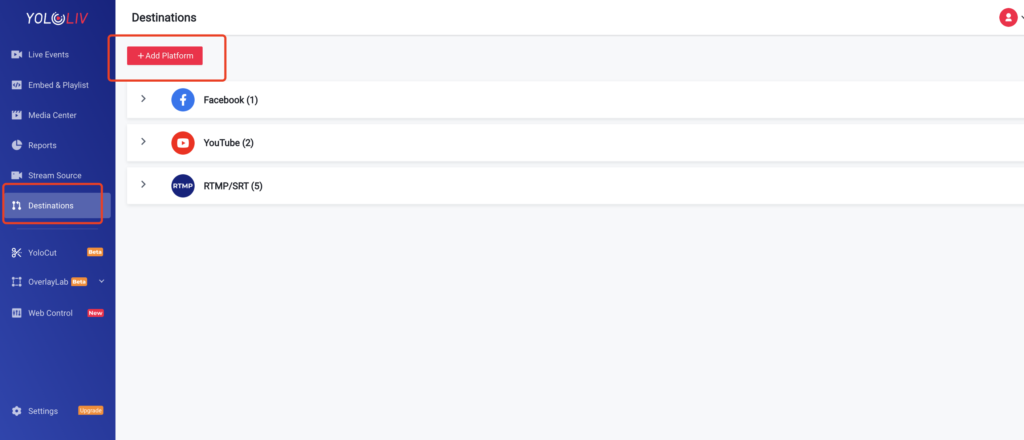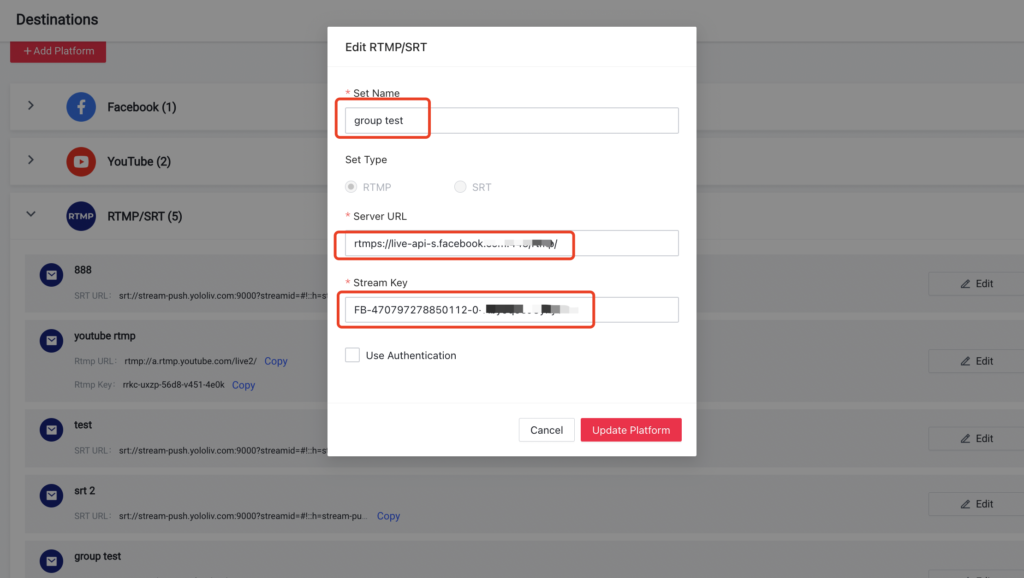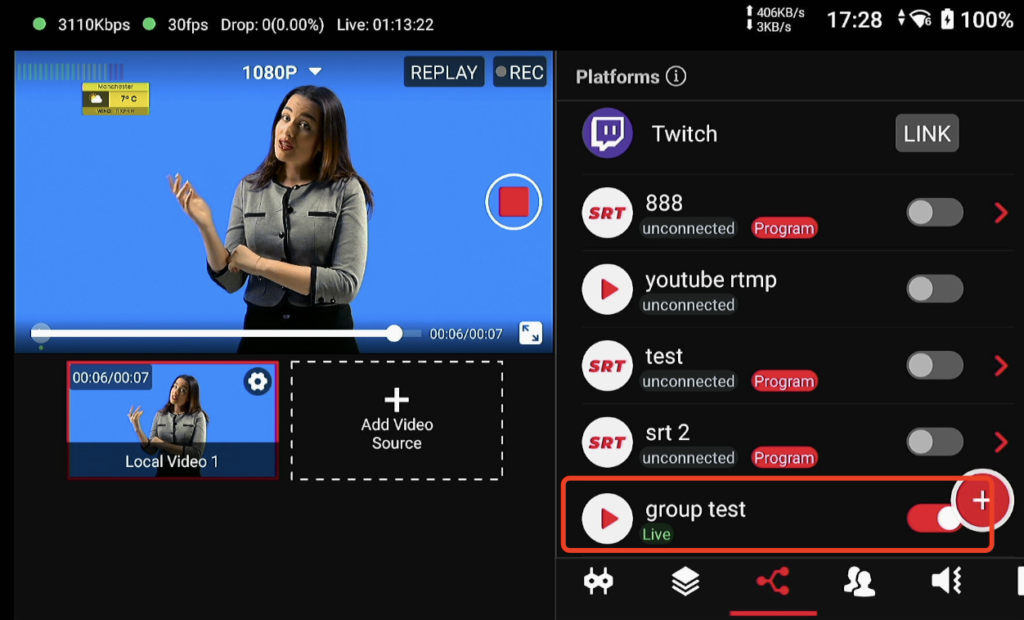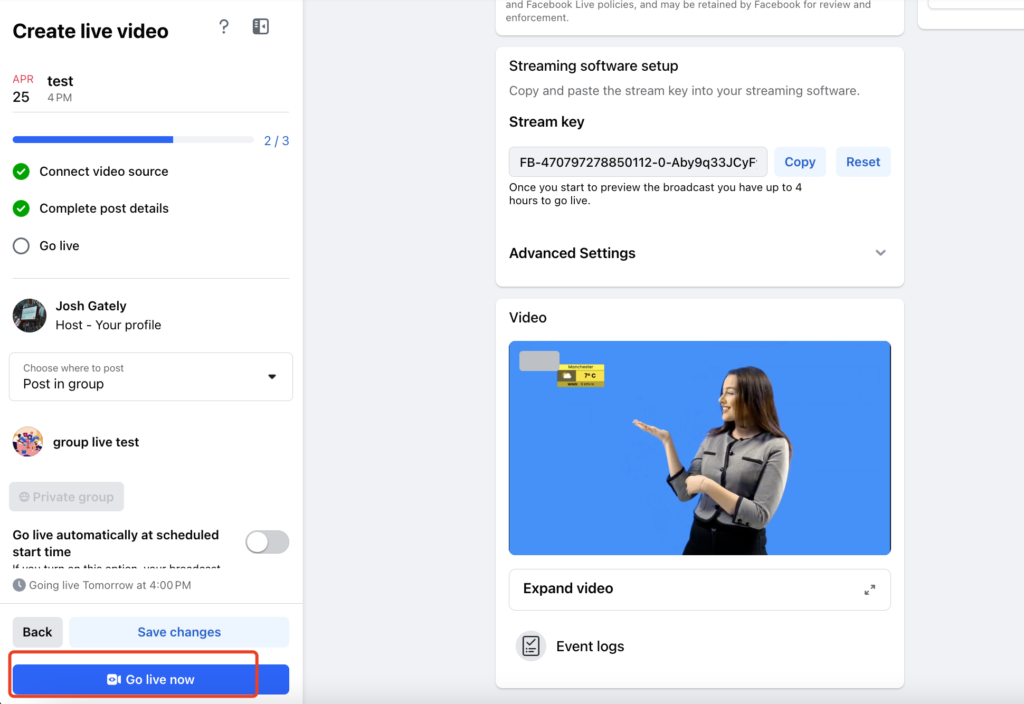In January 2024, Meta unveiled Facebook Graph API v19.0 but also declared the discontinuation of the Facebook Groups API, effective April 22, 2024. This change has halted many useful applications, including YoloBox, Ecamm, and Streamyard.
Impact on YoloBox Users
Before this change, YoloBox users could directly stream to Facebook groups with these powerful built-in features. However, as of April 22, 2024, users can no longer directly stream to Facebook Groups via YoloBox or similar platforms such as Streamyard and Restream. Please note that streaming to personal profiles or pages remains unaffected.
Despite these restrictions, YoloBox users can still use the custom stream key to stream to their groups. Unfortunately, the direct functionalities to create and schedule live streams in Facebook Groups, as well as to display the comments directly through YoloBox, are no longer supported.
Suggested Workaround
A viable workaround for streaming to Facebook Groups is using RTMP. By setting up an RTMP stream, YoloBox users can continue to stream into Facebook Groups. This method involves a bit more setup but ensures that you can still engage with your group audience effectively. We encourage YoloBox users to familiarize themselves with RTMP settings to maintain their live streaming capabilities in Facebook Groups.
Steps for RMTP Settings
First, enter the group where you want to live stream, and then click “Events”. You will see the option to “Create Event”. Click this option, and you will enter the live stream setup page. Here, you can enter the name of the event and schedule the time for it. Please note that you should select “Virtual” instead of “In Person”. Then you will see the option for “Facebook Live”. Choose this option and click “Create event”, and you will be taken to the RTMP streaming interface.
After completing the steps above, return to the group page. Here you will find “set up the live event”. Click this button, and you will enter the RTMP setup page. Pay attention to a few important points here:
- Choose “Streaming Software”.
- Turn on “Persistent stream key”. This way, your RTMP setup can be used continuously, and you won’t need to set it up every time you stream.
- Note that the stream key and server URL are generated by Facebook, and you can simply copy them.
Next, we can proceed to set up RTMP on the YoloBox. There are three ways to configure RTMP on YoloBox:
- Send the link to your YoloLiv account to fill in the server URL and stream key.
- Fill in manually on YoloBox (only works for Ultra now).
- Add directly from YoloCast.
Here, we will demonstrate adding directly from YoloCast. First, go to YoloCast and log in to your YoloLiv account. Then navigate to “destination” and click ‘add platforms’. You will see the RTMP option. Then simply copy the stream key and server URL you created for your group event.
After setting up RTMP, create an event on YoloBox, and you will see the group RTMP you created under platforms. Select the group RTMP where you want to go live, and click the “Go Live” button. You will see the video on Facebook. Note that going live on YoloBox does not mean you are truly live yet. You still need to click “Go live now” on Facebook, or choose to “Go live automatically at the scheduled time”.
Stay tuned to our updates as we explore alternative solutions to enhance your live streaming experience despite these new limitations.
14,290 total views, 15 views today

Meredith, the Marketing Manager at YoloLiv. After getting her bachelor’s degree, she explores her whole passion for YoloBox and Pro. Also, she contributed blog posts on how to enhance live streaming experiences, how to get started with live streaming, and many more.