Intro – 3 ways to connect internet with YoloBox
Networking is how you connect your Yololiv to the internet. It is the most important thing you need to be concerned about when streaming. There are three main ways to do that, including Ethernet, Cellular, and WIFI.
- WIFI is the wireless internet that is invisible to show.
- Cellular is when you put a SIM card inside the Yolobox, you do not need to be near a building to connect. All you need is cellular coverage and you can stream directly from the inside.

- Ethernet is hooking up to your local network via a wireless Cat6A cable (nice and thin). I like these for doing little jumps between things and it is the most reliable way because it connects directly to the Yolobox.

Ethernet
First and most importantly, we need to plug in the cable to the Ethernet port on the Yolobox. You can see the port lights up and that is a key point for the connection.
- If it does not light up, there is nothing at the other end because Ethernet is a negotiation between your device and a host computer/router.
- When the port lights up, that means it has been negotiated and your device is given an IP address and connected. Whatever you plugged in is issuing DHCP or a dynamic IP address to your device.
Now you can see on the back that I’ve got connectivity and then let’s go look at the device screen.
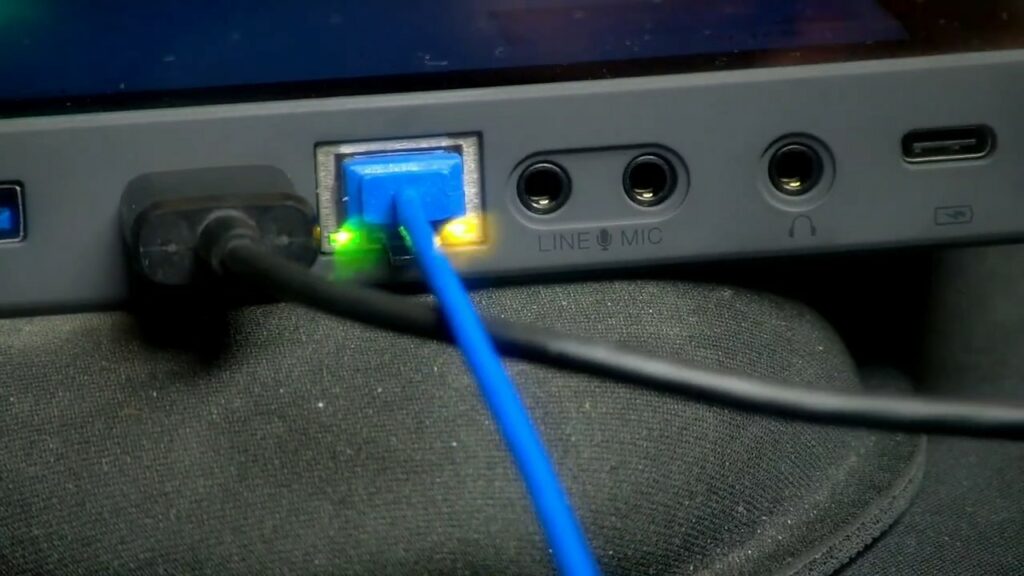
We are going to click the little person on the top right of the page to enter the Settings and then click the Network Settings there.
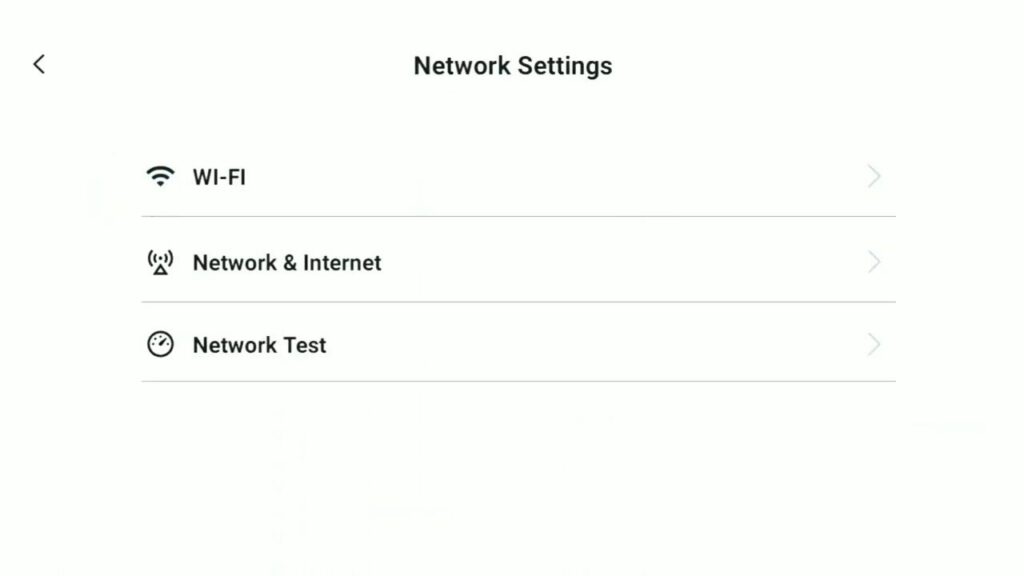
We are going to Network & internet and get the Ethernet there to click it. You can see it is on my Ethernet configuration. It includes the connection type for DHCP or if you want to have a static IP, it is where you could set it to match your existing network.
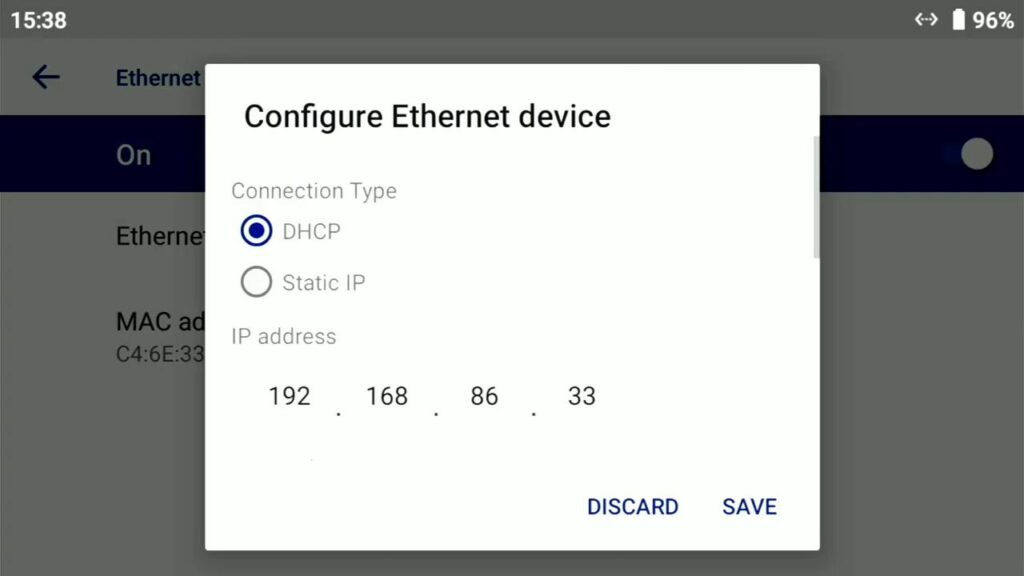
Sim card and mobile network
Next, we are going to talk about the mobile network. A Mobile network is where you have a cellular plan for data. Here I have a 4G LTE SIM right here and we are going to plug that in.
So firstly, we are going to disconnect the ethernet and then use the little device which is handy for poking in the little hole.

All the Yoloboxes have the SIM card slot on the bottom of them. After you poke the device in, you can push it in so the drawer pops out. Please notice the little beveled edge on it to find the right way to match.

When the card is ready, you can plug it back and check if the menu for the mobile network is activated or not.

You can also check the screen of the box. There would be a little cellular indicator on the top right of the screen in addition to my WIFI indicator. Both of these are available. You can see the mobile data activated roaming when going back to the menu.
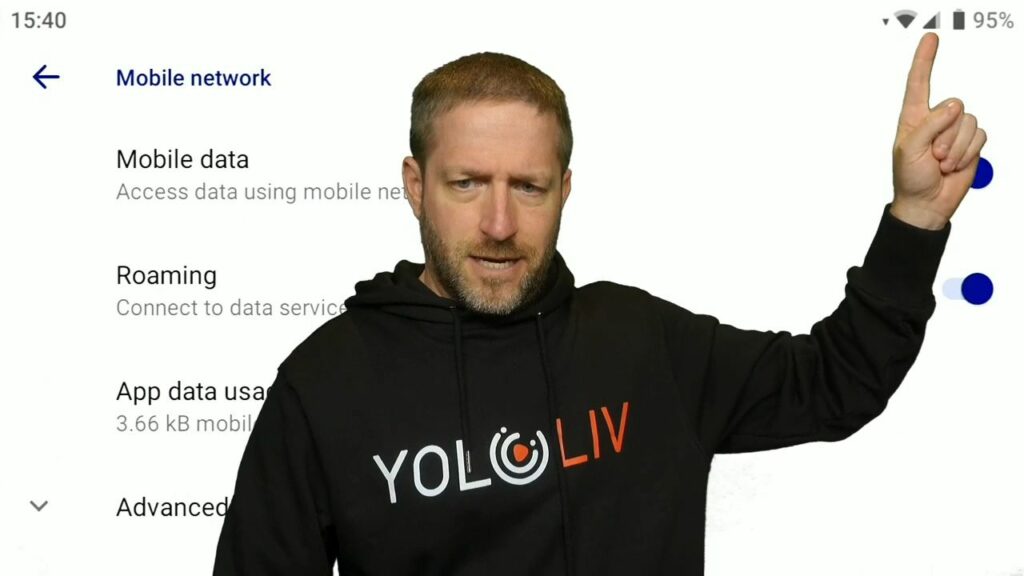
SIM card cannot be recognized? Check this blog for SIM Card Troubleshooting Tips.
WiFi for Streaming
The third one is the built-in wifi.
Let’s click the Google wifi in the office which is a little wifi device made by Google. You can connect to any WIFI with the SSID/name and the password to type them on the screen.
One nice thing right here in the menu is that it will show you what else is available in the list. The locked icon in the list shows this WIFI requires a password in order to access.
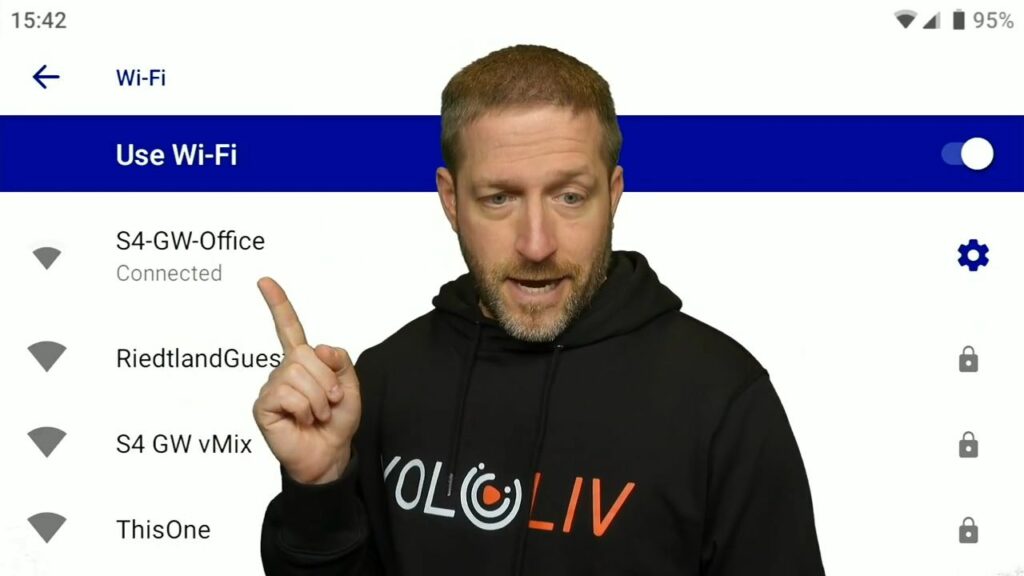
Network test
And back to the Network settings, we are going to click on the network test and try it. It will open up a web page so that we can test the network. Click the Go and then we would see how fast my connection is.
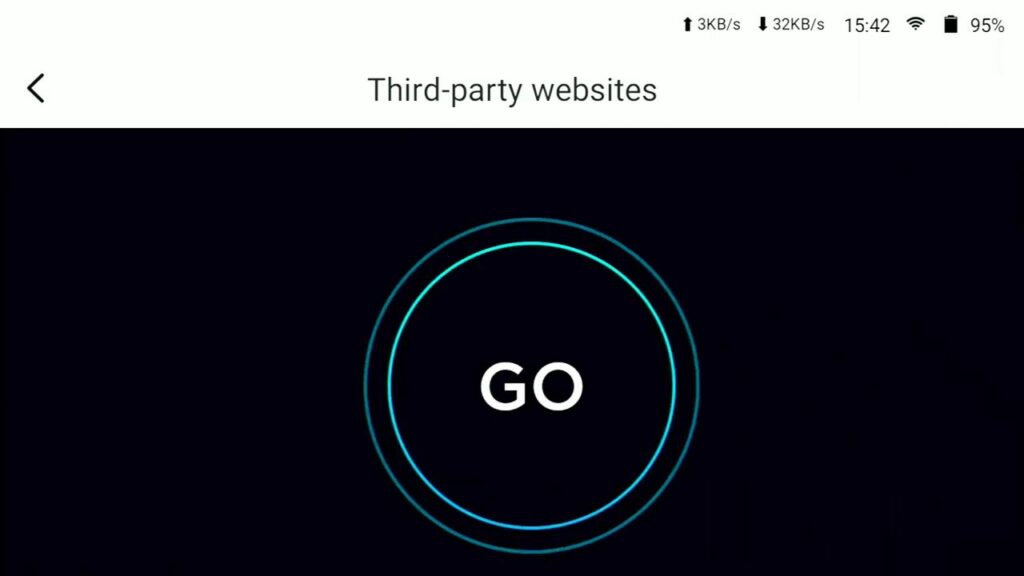
Right now it is going to use WIFI to take the fastest connection. I’ve got 130 megabits on my WIFI for downloading.
Next up is the upload speed which is actually the most critical factor in streaming. Your upload speed is what really determines how good your stream is. Now this says my upload speed is about 23M/s.
And you always want to leave a bit of headroom in between what you are sending and what the tested upload speed is. So for example, if my tested upload speed is 23M/s, I really do not need more than 10M/s, just use 5-8M/s.
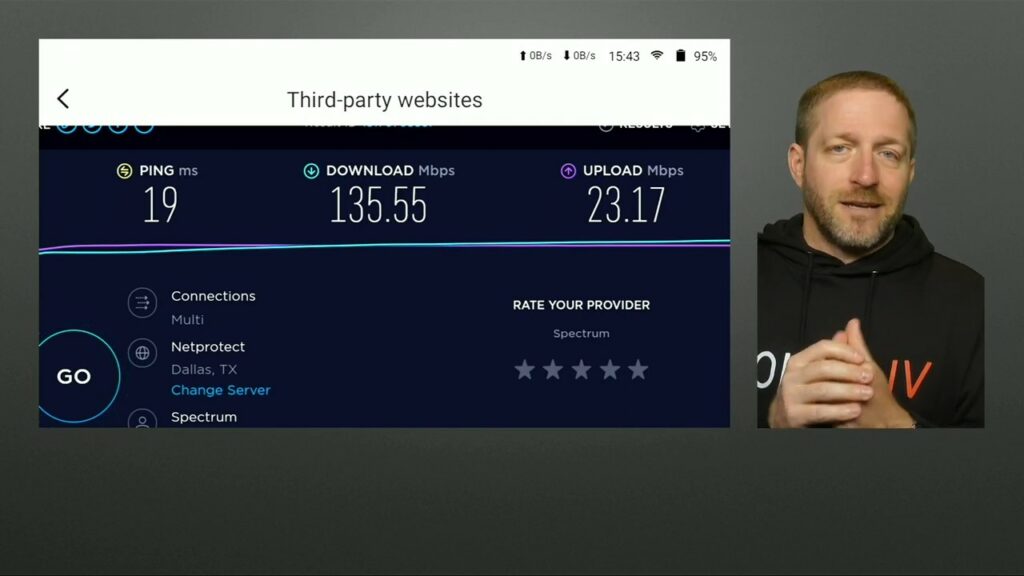
Let’s go back and turn the WIFI off. What you gonna see is the little WIFI indicator is gone. The only thing I have available is the cellular indicator since the WIFI is off and there is no Ethernet connection.
Let’s go to test the cellular with the same steps. You can see it takes a little bit longer than the last test did and my bandwidth is vastly different.
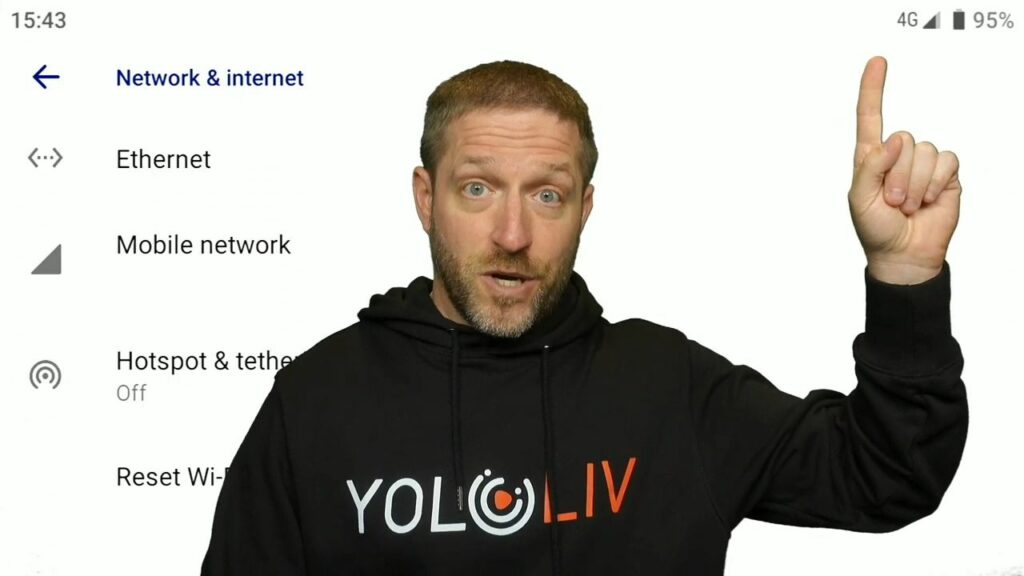
How to achieve the best network
Cellular can be a resource if there is nothing else. But I would not rely on cellular as the primary source of internet. You can see my upload speed is about 2 m/s here in my office. I might do a 720 stream with that, would not try anything bigger than 720p&25fps. And I want to keep it under 2×1.5 megabits if I was outside of my office.
The other thing to remember with cellular connectivity is that my SIM card does not give me any priority over everyone else at the event who might also stream with their phone uploading pictures and downloading videos. All of the bandwidth is coming from the same tower as what I have. And you are sharing it so the tower might be full which is the limitation for the cellular. You are at the mercy of what is available at the nearest tower.
And here we are going to plug in our ethernet again and you can see up here this symbol with the two arrows+line in between is the Ethernet or a wired connection. The plug-in connection is the primary right now.
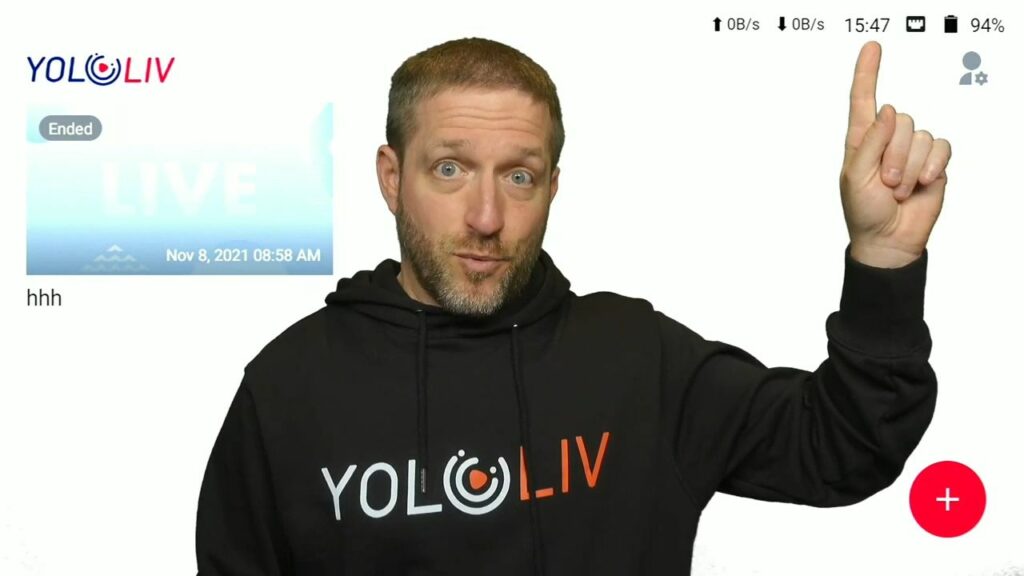
Let’s go to our network settings and do another test. This is actually slower than my WIFI.
- The WIFI is coming directly from my router whereas on the local network I have other things going on. So it may be competing with local traffic as opposed to the WIFI which is directly from the router. It is like a separate pathway so the upload speed is still around 23M/s, not much better than on the WIFI.
But you can see the wire download speed is actually considerably lower than it was through WIFI. So, wired or WIFI seems to be interchangeable today in my office.
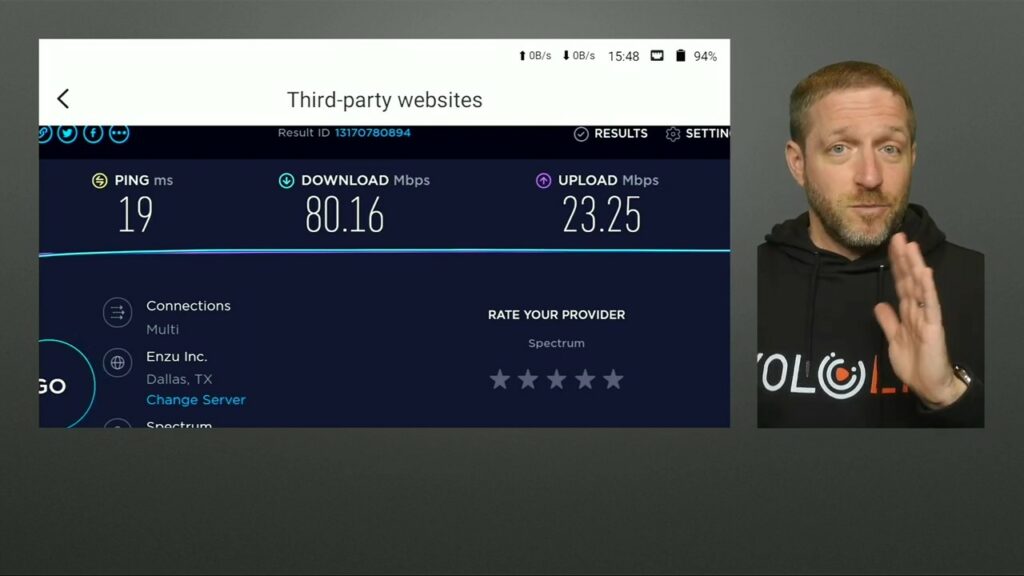
Cellular seems like it is not going to be a great solution for trying to stream for my office in the Yolobox. But that is an issue with the cellular itself. I personally have T-mobile and find it can be hit or miss sometimes, having difficulty making calls on where I am. So I might be in a sort of cellular dead zone in my home office here.
The Ethernet light is blinking which is a great indicator to show it is activated. The lights on the back of the Yolobox are greater tolls in assessing the face that I am both connected (for the green light) and I have data passing (for the yellow light). It is actively moving the data back and forth so having a wired connection also delivers the light.

The indicators
Do take note that there are also indicators right up on the top right of the monitor screen. So you can see how much data is moving back and forth. If I pull it down, you can see it says 4 megabytes per second for downloading and one megabyte for uploading. The on-screen indicators right here are also very useful tools to know that you are connected or pulling/pushing data.
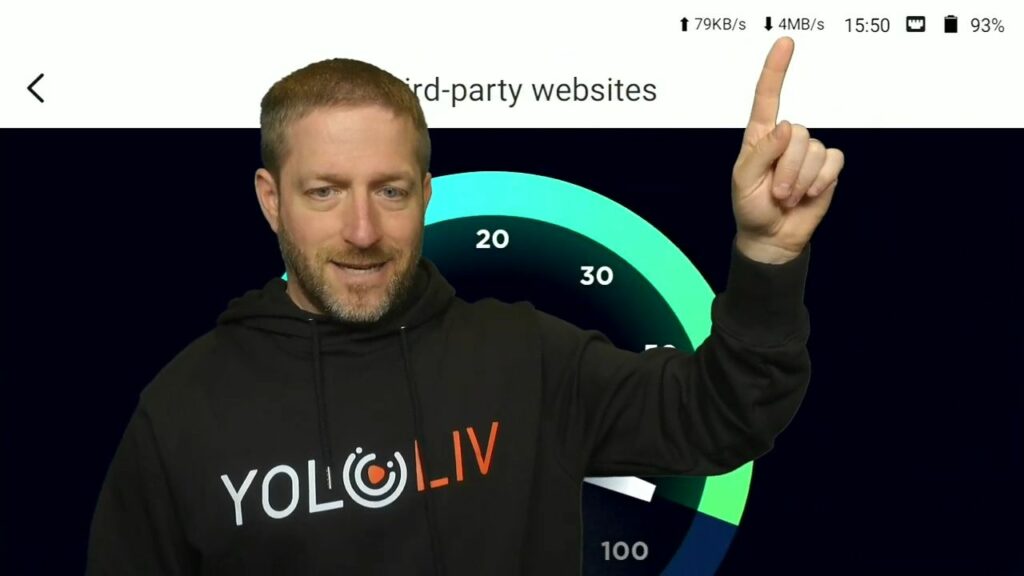
Conclusion
This has been my look at the networking on the Yolobox. Both the Yolobox mini, pro, and the original Yolobox have the same networking capability, including 4G LTE, WIFI, and Ethernet.
To know more about Yololiv tutorials and reviews, subscribe to our YouTube channel here: https://www.youtube.com/c/YoloLivTech. Enjoy more videos from Yololiv!
Cerise is a support specialist at YoloLiv with three years of experience working as a Customer Support Specialist in the consumer electronics industry. She also produces articles including video productions, tips and tricks and expert knowledge in the audiovisual industry.


