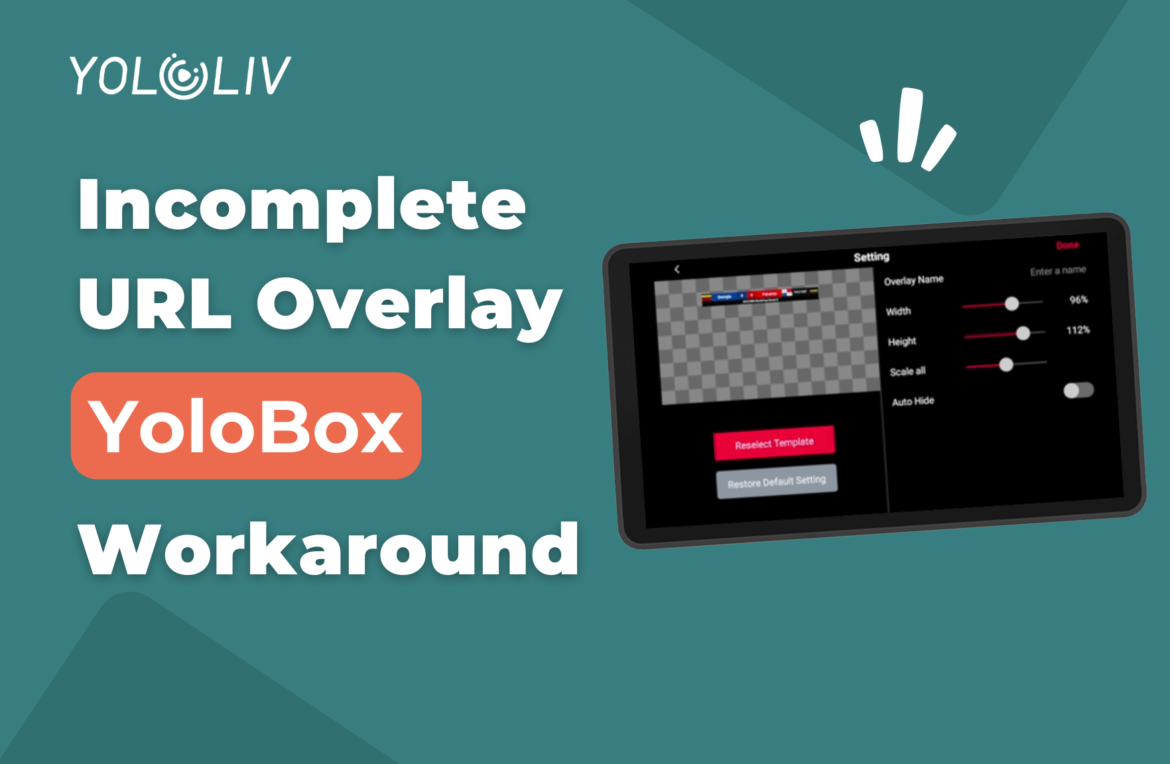YoloBox is a favorite among live streamers for its versatility and ease of use. However, some users encounter a frustrating issue: their web URL overlays don’t display entirely on the screen. This can be due to several reasons, like incompatible resolution settings with the web overlay source itself. Let’s explore how to tackle this problem.
Step-by-Step Solutions
The workaround is to make an HTML file and upload it to any web server, then load this new URL in YoloBox.
- Copy this code and adjust it
- <iframe src=”fill in the URL link you want to adjust” style=”border:0px #ffffff none;” name=”myiFrame” scrolling=”no” frameborder=”0″ marginheight=”0px” marginwidth=”0px” height=”720px” width=”1280px” allowfullscreen></iframe>
- Paste it into a plain notepad file

- Save it as an HTML file and upload it to a webserver
- If you don’t have hosting this should work fine for your needs: https://tiiny.host/
Conclusion
Dealing with technical issues like an incomplete web URL overlay can be challenging, but with the right approach, it’s often solvable. We hope this guide helps you resolve any issues you face with your YoloBox. Happy streaming!
9,783 total views, 15 views today

Meredith, the Marketing Manager at YoloLiv. After getting her bachelor’s degree, she explores her whole passion for YoloBox and Pro. Also, she contributed blog posts on how to enhance live streaming experiences, how to get started with live streaming, and many more.