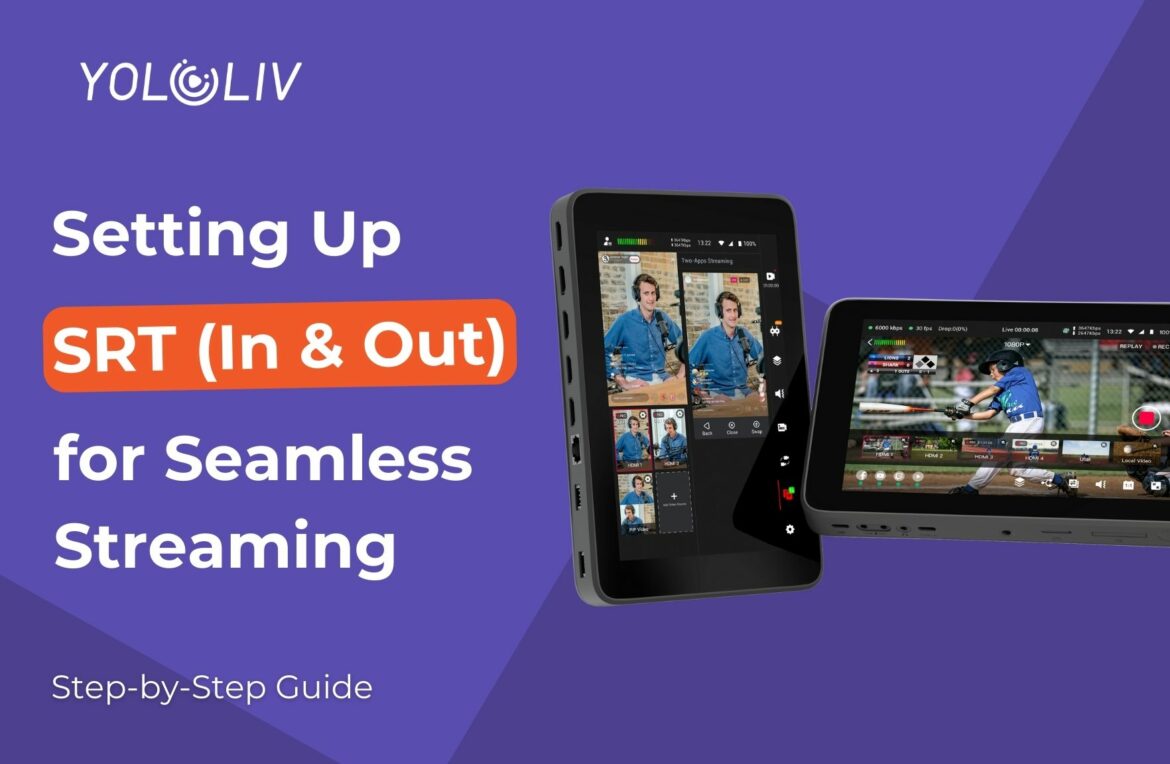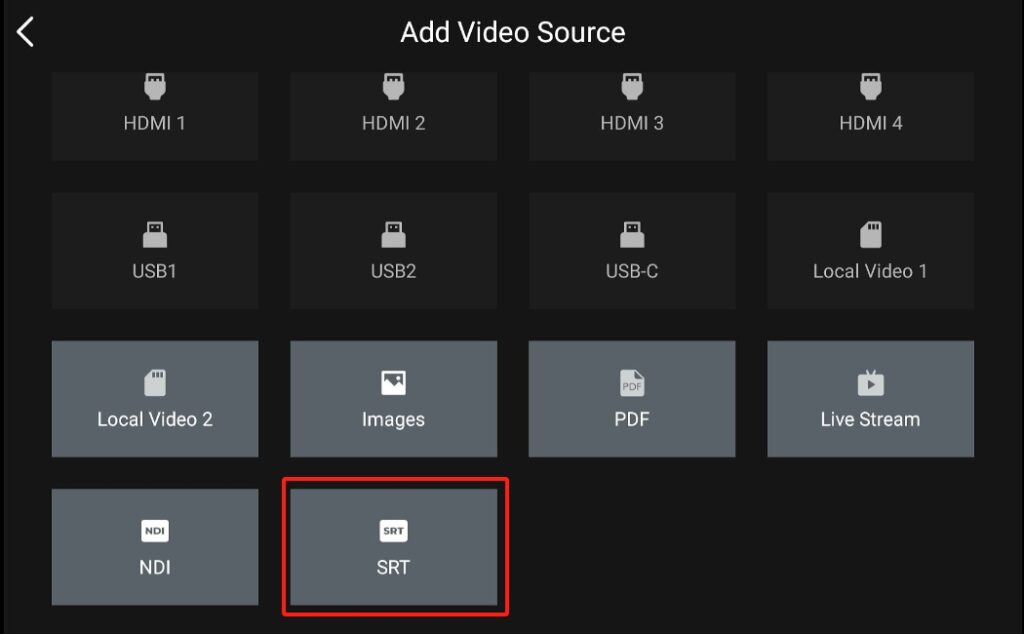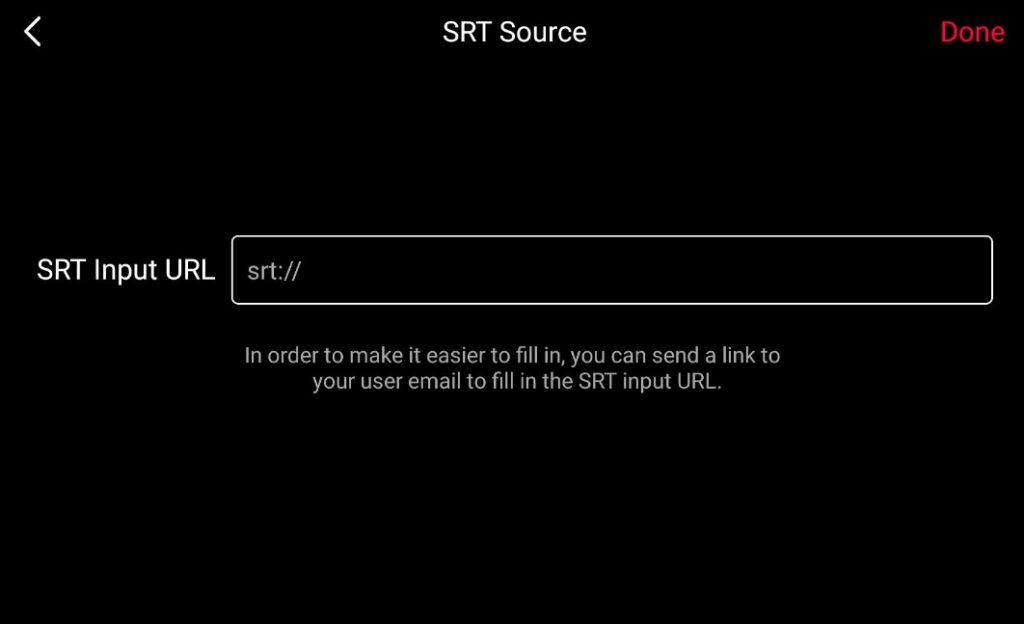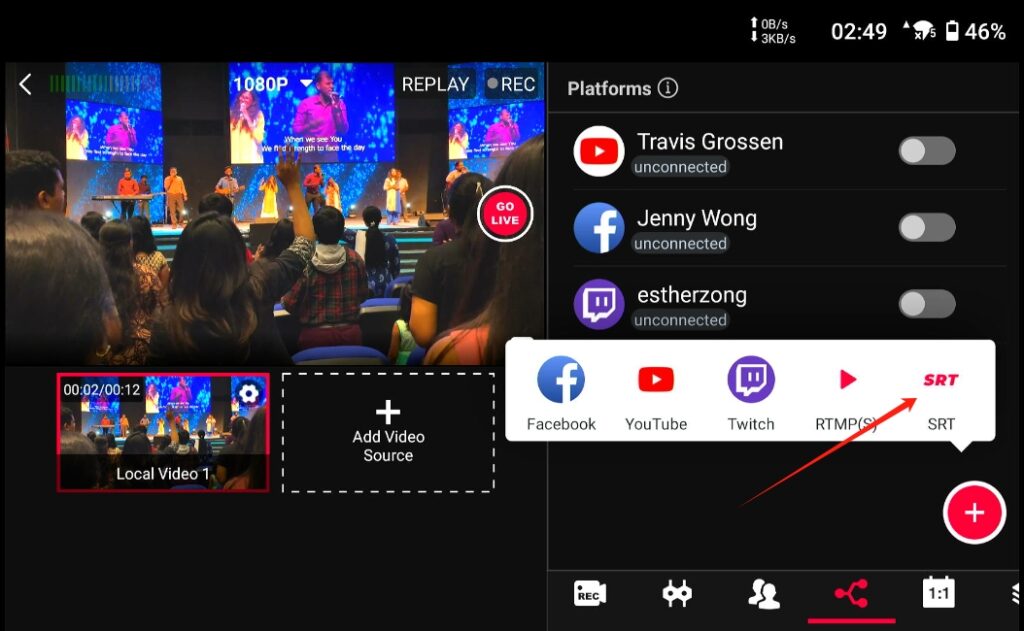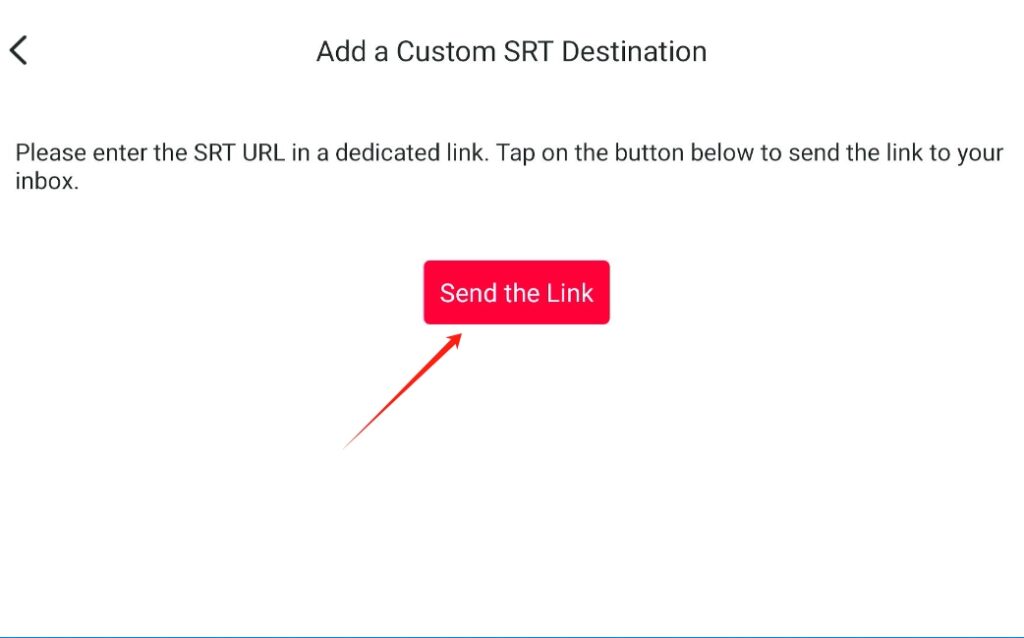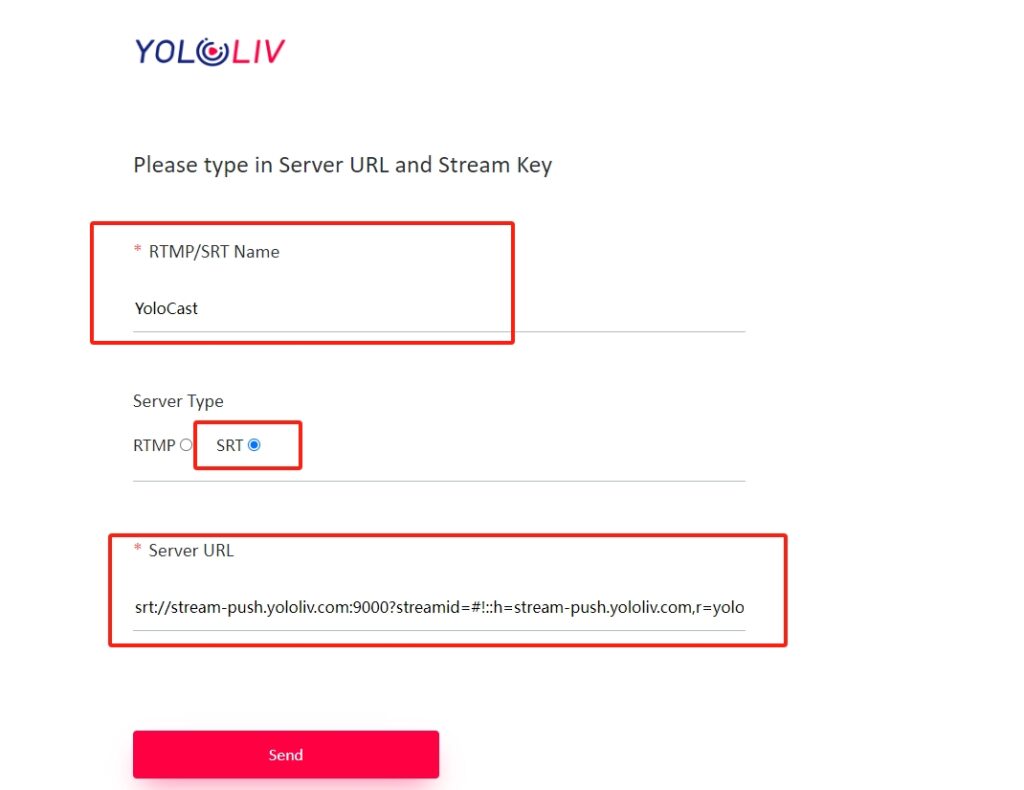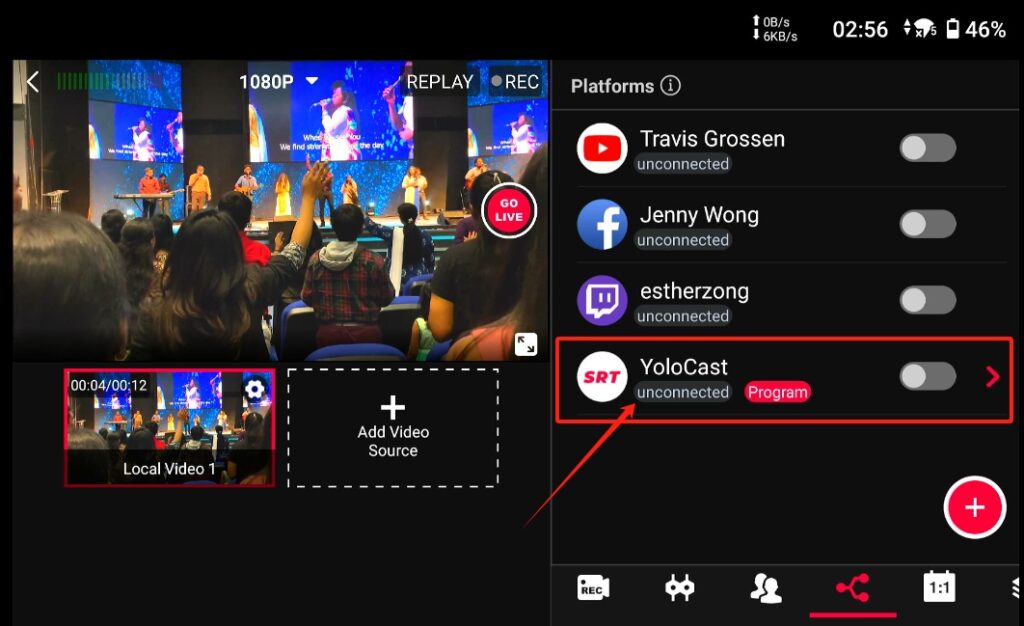YoloBox Ultra offers powerful tools to create professional-looking live streams with ease. One such tool is the Secure Reliable Transport (SRT) protocol, which enables high-quality, low-latency video transmission over the Internet. In this step-by-step guide, we will walk you through the process of setting up SRT on the YoloBox Ultra for seamless live streaming. Let’s dive in!
Set up SRT Source
To set up an SRT source on the YoloBox Ultra, follow these steps:
- Create or enter a live event.
- Click on “Add Video Source” and select “SRT”.
- On the SRT Source page, enter the SRT input URL. Please note that the URL should be in caller mode: srt://IP: PORT, rather than the listener mode. This means that the stream played on the YoloBox Ultra must be sent from an IP address in listener mode.
- After entering the link, click on “Done” to save. The SRT video will appear in the preview section, ready to be used for streaming.
How to Find Your IP Address and Port
1. Port
Compared to finding the IP address, many people may find searching for ports more confusing. Actually, in practical terms, there isn’t really a concept of “searching” for ports. What I mean is that you can input any value, preferably a large one, such as 8888, 22222, or 9000.
2. IP Address
Considering different operating systems have different methods for finding the IP address, I will separately introduce the methods for finding the IP address on Windows, Macs, and Linux.
Windows
In the Windows 10 system, first, you need to open the Command Prompt. You can achieve this by pressing the Windows key and R, and then entering “cmd” into the Run dialog, or by typing “command prompt” into the search bar in the bottom left corner of the main interface and then clicking the Command Prompt icon.
In the Command Prompt, type “ipconfig” and press “Enter” to find your IPv4 address.
MacOS
Now let’s move to the macOS system. There is a Wi-Fi icon in the top right corner of the interface. By clicking on the Wi-Fi icon, you can access the Wi-Fi settings. In order to see the IP address, you need to click on “Wi-Fi Settings…” and then navigate to the “Details…” button. Here, you can find your IP address.
Linux
If you’re using Linux, you can easily find your IP address using some simple desktop utilities. First, go to your Activities screen and type “Network” or “Wi-Fi”.
In the Network settings window, click the Gear icon next to the network you’re connected to. Your IP address will be listed in the Network profile.
Set up SRT Destination
To set up an SRT destination on the YoloBox Ultra, follow these steps:
- Navigate to the “Destination” tab, add an “SRT” destination.
- You can send the setup link to your account email by clicking on the “Send the Link” button.
- Go to your email inbox and locate the email with the subject “Complete Your Custom RTMP/SRT Setup”.
- Enter the setup link provided in the email and input the SRT Server URL in the appropriate field.
- Once you have completed the setup, you will notice that the SRT destination on the YoloBox Ultra displays the custom name you set in the link. Initially, the status will show as “unconnected.” This indicates that the SRT destination is ready to receive and stream your content.
In conclusion, SRT is an excellent protocol that offers reliable and secure live streaming over the internet. By following the steps outlined in this guide, you can set up SRT on YoloBox Ultra and start streaming with confidence. Whether you’re streaming live events, webinars, or conferences, SRT on YoloBox Ultra can help you deliver a seamless and professional-looking live stream to your audience. Remember to experiment and fine-tune your settings to optimize the streaming quality based on your specific requirements. Happy streaming!
18,596 total views, 3 views today

As product operation manager at YoloLiv, Esther and her team stay focused on our customers’ needs and constantly push forward new updates for YoloBox and Pro. Also, she contributed some blog posts from perspectives on how to enhance live streaming experience, live streaming sop for newbies, and more.