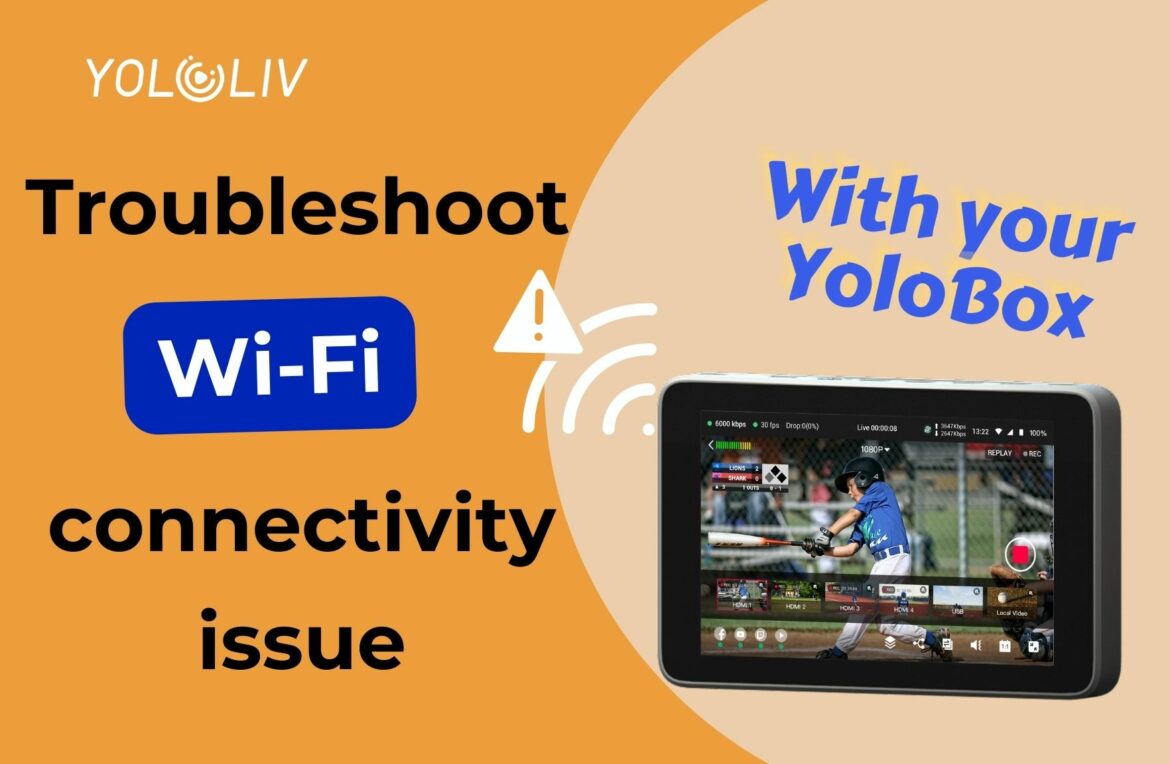YoloBox offers a seamless streaming experience combining shooting, recording, and live broadcasting. However, occasionally, users might struggle with connecting to Wi-Fi, which is a crucial aspect of using the device. You’re not alone if you’re experiencing Wi-Fi connectivity problems with your YoloBox. Here’s what you need to know and how you can fix it.
WiFi Compatibility
One of the main culprits that might prevent YoloBox from connecting to Wi-Fi is its compatibility with different Wi-Fi versions. To date, YoloBox Pro does not support Wi-Fi 6. Consequently, if your Wi-Fi setting is configured for Wi-Fi 6, your YoloBox Pro may show it as “Saved” but will not establish a connection.
The straightforward solution is to adjust your Wi-Fi setting to Wi-Fi 4 or Wi-Fi 5, which YoloBox supports. This compatibility factor also applies to other models including YoloBox, YoloBox Mini, Instream, and YoloMax.

However, the YoloBox Ultra is special and a remarkable enhancement from its predecessors, the YoloBox Ultra is equipped with the capability to support Wi-Fi 6. This substantial advancement ensures that users enjoy faster speeds, more efficient network performance, and better power efficiency, which aligns perfectly with the platform’s commitment to improving user experience. l, it can support Wi-Fi6.

Network Configuration Check
It’s important to note that YoloBox might not support certain network frequencies. If you’re encountering difficulty connecting, you may need to adjust your network frequency to 2.4GHz or 5GHz, depending on your device’s specifications and capabilities
Reboot Your Devices
One of the simplest fixes to a majority of technical issues, including Wi-Fi connectivity, is a restart. Power off both your YoloBox and Wi-Fi router and then power them back on. This act, as fundamental as it may seem, can impact signals and prompt the devices to start afresh, doing away with any stale connections.
Agreeing to Public Wi-Fi Terms and Conditions
When attempting to connect to public Wi-Fi networks, there might be terms and conditions you’ll need to accept before gaining access. So if your YoloBox is struggling to connect, ensure that you’ve accepted all the required legal agreements, which often pop up after opening a web browser.
Forgetting Old Networks
If your YoloBox has previously connected to other Wi-Fi networks, this might interfere with new connections. To rectify this, you may need to ‘Forget’ these networks in your YoloBox settings before trying to connect anew.
Troubleshooting with Other Networks
To conclusively determine if your YoloBox device has a problem, you can establish a WiFi hotspot with your phone and attempt to connect YoloBox to this hotspot. If the device connects successfully, the problem might be with your router or its settings, rather than YoloBox.
Firmware Updates
Ensure your YoloBox device’s firmware is up to date. Outdated firmware versions could lead to compatibility issues, including connectivity problems.
Contact for help
If all these methods fail to solve the Wi-Fi connectivity problem, it might be necessary to reach out to YoloBox’s customer service – contact@yololiv.com via email. They have an in-depth understanding of the technical aspects of the device and are equipped to troubleshoot and resolve such issues effectively. Or you can go to the official Facebook Group looking for help by posting or messaging Josh Gately.
conclusion
In conclusion, though encountering Wi-Fi issues with your YoloBox can potentially disrupt your live streaming experience, they can easily be alleviated. To keep your YoloBox connected and functioning optimally, simply remember these troubleshooting steps.
12,618 total views, 31 views today

Ellie, the Customer Success Manager at YoloLiv, devoted to ensuring every customer enjoys a satisfied product experience. She proactively addresses customer inquiries and needs to deliver exceptional service.